Centos7怎么编译安装vim8
这篇文章主要讲解了“Centos7怎么编译安装vim8”,文中的讲解内容简单清晰,易于学习与理解,下面请大家跟着小编的思路慢慢深入,一起来研究和学习“Centos7怎么编译安装vim8”吧!
环境
Centos7.7 Minimal
vim-8.2.221
安装VIM8
需要先安装依赖包还有常用工具包:
[root@localhost ~]# yum -y install git ncurses-devel ruby ruby-devel lua lua-devel perl perl-devel python3 python3-devel python2-devel perl-ExtUtils-Embed lrzsz cmake wget gcc gcc-c++ unzip从github仓库下载最新的vim安装包
[root@localhost ~]# git clone https://github.com/vim/vim开始编译安装vim
[root@localhost ~]# cd vim-master/[root@localhost vim-master]# ./configure --with-features=huge \ --enable-rubyinterp=yes \ --enable-luainterp=yes \ --enable-perlinterp=yes \ --enable-python3interp=yes \ --enable-pythoninterp=yes \ --with-python-config-dir=/usr/lib64/python2.7/config \ --with-python3-config-dir=/usr/lib64/python3.6/config-3.6m-x86_64-linux-gnu \ --enable-fontset=yes \ --enable-cscope=yes \ --enable-multibyte \ --disable-gui \ --enable-fail-if-missing \ --prefix=/usr/local \ --with-compiledby='Professional operations'[root@localhost vim-master]# make VIMRUNTIMEDIR=/usr/local/share/vim/vim82 && make install--enable-fail-if-missing 表示问题会提示报错,并停止
--enable-***interp=yes 表示加入***支持
--with-***-config-dir=*** 表示指定配置文件路径
make VIMRUNTIMEDIR=*** 表示指定VIM可执行文件的位置
执行vim查看一下版本
[root@localhost ~]# vim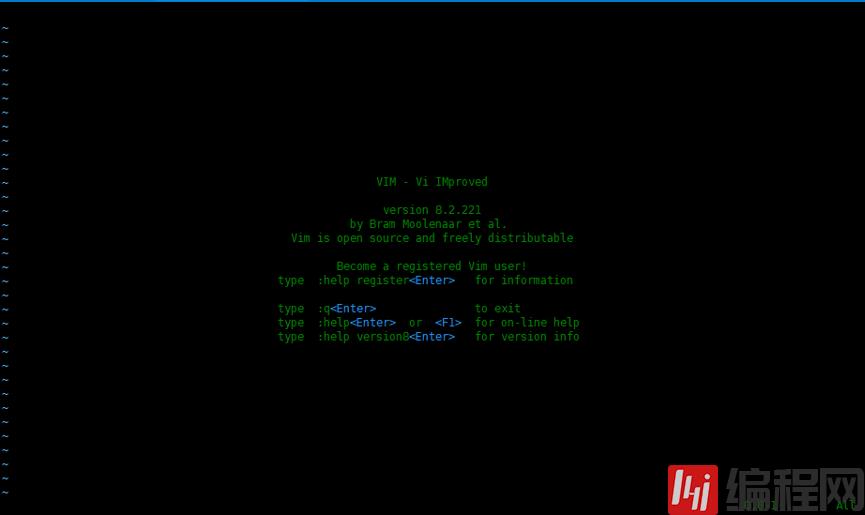
如何安装vim插件?
Vim编辑器安装自己喜欢的插件之后,使用起来会方便许多。
安装插件管理器
这里安装两个工具,一个是pathogen ,还有一个就是vimogen。
Pathogen插件用来集中管理vim的插件,Vimogen配合pathogen使用的,在~/.vimogen_repos中添加插件的地址,然后运行vimogen,自动安装.vimogen_repos里面的插件,插件安装的目录是pathogen管理的目录。
先安装pathogen:
[root@localhost ~]# mkdir -p .vim/{autoload,bundle}[root@localhost ~]# curl -LSso ~/.vim/autoload/pathogen.vim https://tpo.pe/pathogen.vim在家目录创建.vimrc文件,如果有就不用创建了。在.vimrc文件里面添加如下内容:
vim ~/.vimrcexecute pathogen#infect()syntax onfiletype plugin indent onset hlsearchset backspace=indent,eol,start然后再安装vimogen:
[root@localhost ~]# git clone https://github.com/rkulla/vimogen[root@localhost ~]# cp -p vimogen/vimogen /usr/local/bin/创建~/.vimogen_repos文件,这里面的插件是我需要用到的。
[root@localhost ~]# vim ~/.vimogen_reposhttps://github.com/ianva/vim-youdao-translaterhttps://github.com/scrooloose/nerdtree
运行vimogen命令,然后输入1,进行安装操作:
[root@localhost ~]# vimogen1) INSTALL2) UNINSTALL3) UPDATE4) EXITEnter the number of the menu option to perform: 1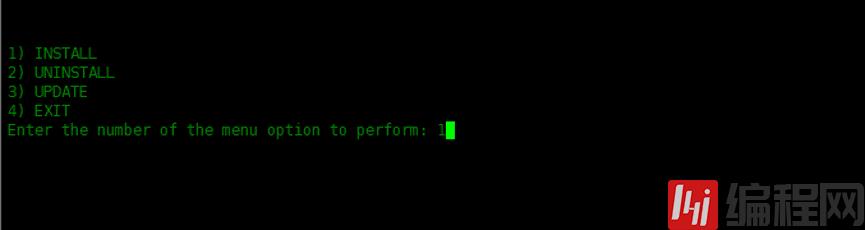
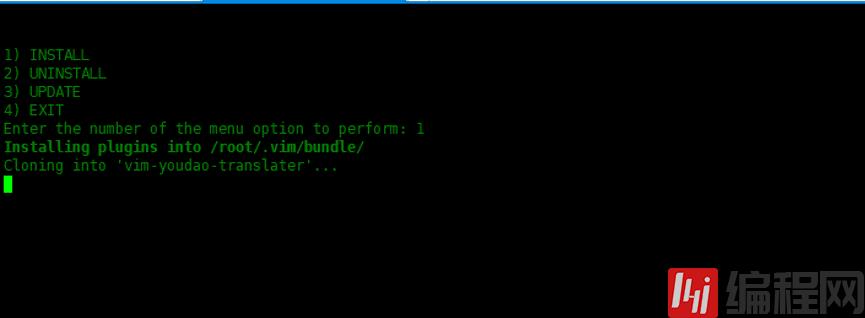
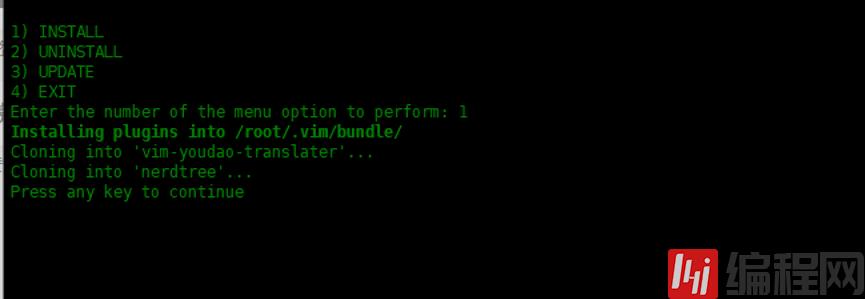
配置.vimrc文件,启用刚刚安装的两个插件
[root@localhost ~]# vim .vimrcexecute pathogen#infect()syntax onfiletype plugin indent onset hlsearchset backspace=indent,eol,start"===============nerdtree=================autocmd StdinReadPre * let s:std_in=1autocmd VimEnter * if argc() == 1 && isdirectory(argv()[0]) && !exists("s:std_in") | exe 'NERDTree' argv()[0] | wincmd p | ene | endifmap:NERDTreeToggleautocmd bufenter * if (winnr("$") == 1 && exists("b:NERDTree") && b:NERDTree.isTabTree()) | q | endif"===============vim-youdao-translator=================vnoremap:Ydvnnoremap:Ydcnoremapyd :Yde演示一下插件
nerdtree
nerdtree实现在左侧显示目录树功能,效果如下:
按ctrl+n键 来打开或关闭目录树。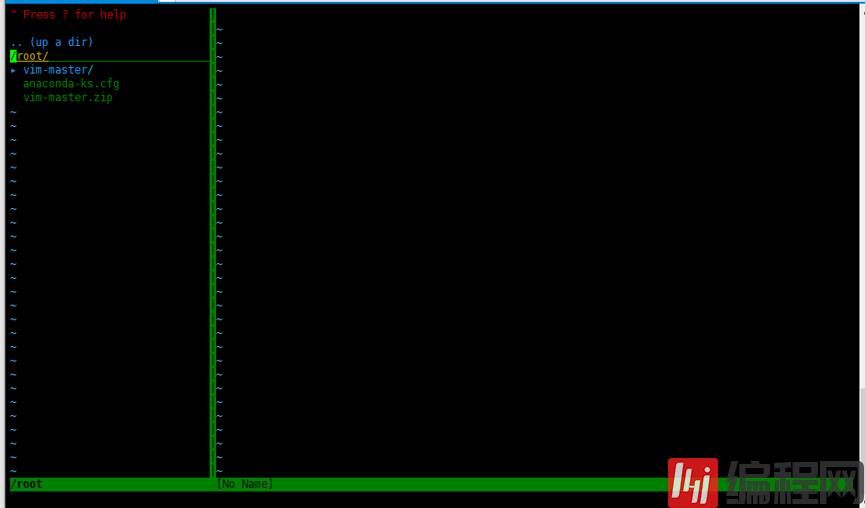
可以在目录树里面创建文件或目录。在目录树激活状态下,按m,打开菜单,然后可以选择创建,删除等操作。
输入a,来创建文件或目录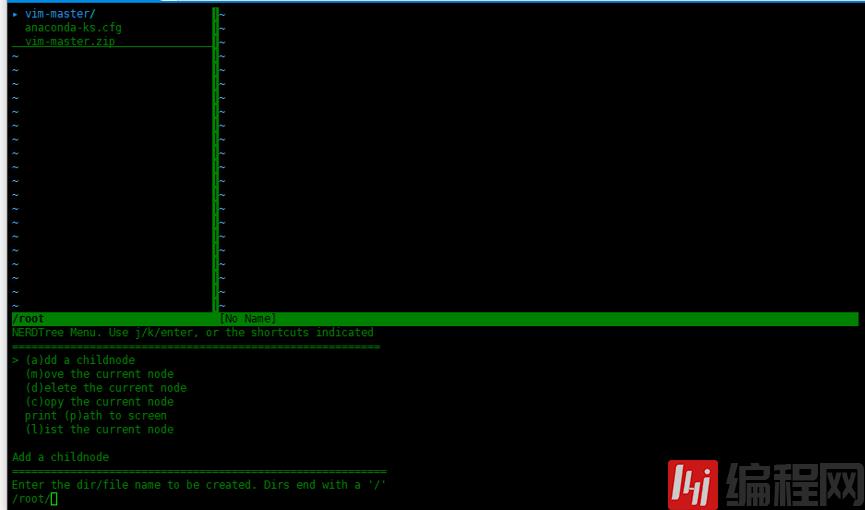
加上“/”是创建目录,不加”/”创建文件。
vim-youdao-translator
目前只会用这个插件划词翻译,哈哈哈
光标移动到单词上面,然后按ctrl+t就可以翻译了,译文会在编辑器底部的命令栏显示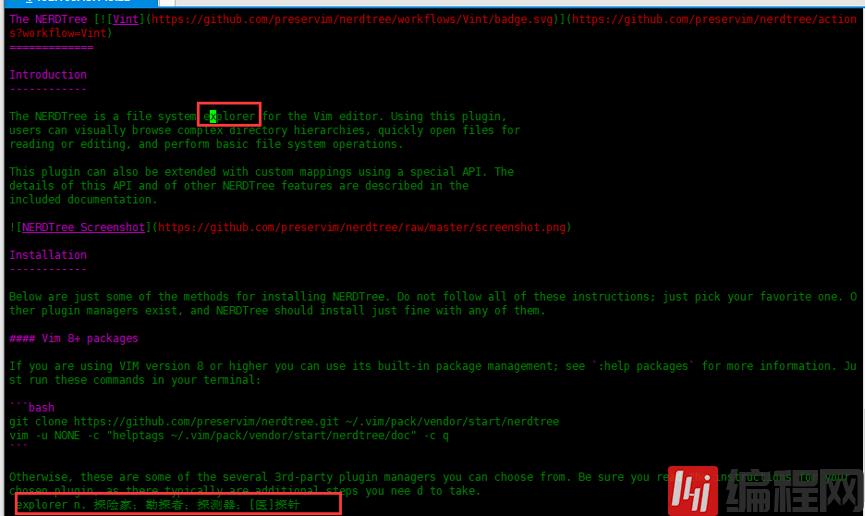
感谢各位的阅读,以上就是“Centos7怎么编译安装vim8”的内容了,经过本文的学习后,相信大家对Centos7怎么编译安装vim8这一问题有了更深刻的体会,具体使用情况还需要大家实践验证。这里是编程网,小编将为大家推送更多相关知识点的文章,欢迎关注!
免责声明:
① 本站未注明“稿件来源”的信息均来自网络整理。其文字、图片和音视频稿件的所属权归原作者所有。本站收集整理出于非商业性的教育和科研之目的,并不意味着本站赞同其观点或证实其内容的真实性。仅作为临时的测试数据,供内部测试之用。本站并未授权任何人以任何方式主动获取本站任何信息。
② 本站未注明“稿件来源”的临时测试数据将在测试完成后最终做删除处理。有问题或投稿请发送至: 邮箱/279061341@qq.com QQ/279061341














