Android怎么实现年月选择器功能
短信预约 -IT技能 免费直播动态提醒
这篇文章给大家分享的是有关Android怎么实现年月选择器功能的内容。小编觉得挺实用的,因此分享给大家做个参考,一起跟随小编过来看看吧。
一、效果图
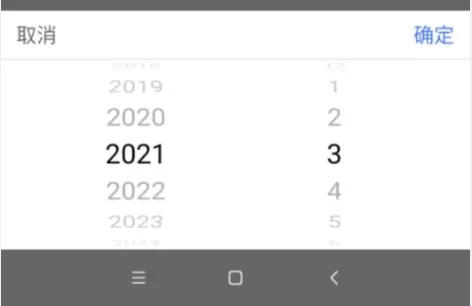
二、实现步骤:
1、依赖库
implementation 'cn.aigestudio.wheelpicker:WheelPicker:1.1.3'2、xml布局文件
<?xml version="1.0" encoding="utf-8"?><android.support.constraint.ConstraintLayout xmlns:android="http://schemas.android.com/apk/res/android" xmlns:app="http://schemas.android.com/apk/res-auto" android:layout_width="match_parent" android:layout_height="200dp" android:background="#ffffff"> <TextView android:id="@+id/cancel" android:layout_width="60dp" android:layout_height="40dp" android:gravity="center" android:text="取消" android:textColor="#666666" android:textSize="17sp" app:layout_constraintLeft_toLeftOf="parent" app:layout_constraintTop_toTopOf="parent" /> <TextView android:id="@+id/ok" android:layout_width="60dp" android:layout_height="40dp" android:gravity="center" android:text="确定" android:textColor="#3C76FF" android:textSize="17sp" app:layout_constraintRight_toRightOf="parent" app:layout_constraintTop_toTopOf="parent" /> <View android:id="@+id/view_line" android:layout_width="match_parent" android:layout_height="1dp" android:background="#e5e5e5" app:layout_constraintLeft_toLeftOf="parent" app:layout_constraintTop_toBottomOf="@id/cancel" /> <com.aigestudio.wheelpicker.WheelPicker android:id="@+id/mWheelPicker_1" android:layout_width="0dp" android:layout_height="0dp" android:layout_marginLeft="30dp" app:layout_constraintBottom_toBottomOf="parent" app:layout_constraintLeft_toLeftOf="parent" app:layout_constraintRight_toLeftOf="@id/mWheelPicker_2" app:layout_constraintTop_toBottomOf="@id/view_line" app:wheel_atmospheric="true" app:wheel_curtain_color="#1886F7" app:wheel_curved="true" app:wheel_cyclic="true" app:wheel_indicator_color="#e5e5e5" app:wheel_item_text_color="#919191" app:wheel_item_text_size="23sp" app:wheel_selected_item_text_color="#000000" /> <com.aigestudio.wheelpicker.WheelPicker android:id="@+id/mWheelPicker_2" android:layout_width="0dp" android:layout_height="0dp" android:layout_marginRight="30dp" app:layout_constraintBottom_toBottomOf="parent" app:layout_constraintLeft_toRightOf="@id/mWheelPicker_1" app:layout_constraintRight_toRightOf="parent" app:layout_constraintTop_toTopOf="@id/mWheelPicker_1" app:wheel_atmospheric="true" app:wheel_curtain_color="#1886F7" app:wheel_curved="true" app:wheel_cyclic="true" app:wheel_indicator_color="#e5e5e5" app:wheel_indicator_size="24sp" app:wheel_item_text_color="#919191" app:wheel_item_text_size="23sp" app:wheel_selected_item_text_color="#000000" /></android.support.constraint.ConstraintLayout>3、添加数据
List<String> CEOYEAR = new ArrayList<>(); List<String> CEOMONTH = new ArrayList<>(); for (int i = 2000; i < 2051; i++) { CEOYEAR.add(i + ""); } for (int i = 1; i < 13; i++) { CEOMONTH.add(i + ""); }4、设置选择器弹出框
private void showTwoWheelPicker(Context context, final List<String> data1, final List<String> data2, final TwoWheelListener mTwoWheelListener) { final Dialog dialog = getDialog(context); Window window = dialog.getWindow(); window.setGravity(Gravity.BOTTOM); window.setLayout(ViewGroup.LayoutParams.MATCH_PARENT, ViewGroup.LayoutParams.WRAP_CONTENT); window.setContentView(R.layout.fragment_sami); final WheelPicker wv1 = window.findViewById(R.id.mWheelPicker_1); final WheelPicker wv2 = window.findViewById(R.id.mWheelPicker_2); wv1.setData(data1); wv2.setData(data2); //取消 window.findViewById(R.id.cancel).setOnClickListener(new View.OnClickListener() { @Override public void onClick(View v) { dialog.dismiss(); } }); //确定 window.findViewById(R.id.ok).setOnClickListener(new View.OnClickListener() { @Override public void onClick(View v) { dialog.dismiss(); if (mTwoWheelListener != null) { mTwoWheelListener.onOk(data1.get(wv1.getCurrentItemPosition()), data2.get(wv2.getCurrentItemPosition())); } } }); } private Dialog getDialog(Context context) { return new AlertDialog.Builder(context, R.style.RoundCornerDialog).setCancelable(false).show(); } private TwoWheelListener mTwoWheelListener = null; public static interface TwoWheelListener { void onOk(String str1, String str2); }5、设置弹出框dialog样式
<!--圆角的dialog样式--> <style name="RoundCornerDialog" parent="@android:style/Theme.Dialog"> <item name="android:windowFrame">@null</item> <item name="android:windowIsFloating">true</item> <item name="android:windowIsTranslucent">true</item> <item name="android:windowNoTitle">true</item> <item name="android:background">@android:color/transparent</item> <item name="android:windowBackground">@android:color/transparent</item> <item name="android:backgroundDimEnabled">true</item> <item name="android:backgroundDimAmount">0.6</item></style>6、设置点击事件弹出
findViewById(R.id.btn).setOnClickListener(new View.OnClickListener() { @Override public void onClick(View v) { showTwoWheelPicker(AppBarLayoutActivity.this, CEOYEAR, CEOMONTH, new TwoWheelListener() { @Override public void onOk(String str1, String str2) { Toast.makeText(AppBarLayoutActivity.this, str1 + "年" + str2 + "日", Toast.LENGTH_SHORT).show(); } }); } });感谢各位的阅读!关于“Android怎么实现年月选择器功能”这篇文章就分享到这里了,希望以上内容可以对大家有一定的帮助,让大家可以学到更多知识,如果觉得文章不错,可以把它分享出去让更多的人看到吧!
免责声明:
① 本站未注明“稿件来源”的信息均来自网络整理。其文字、图片和音视频稿件的所属权归原作者所有。本站收集整理出于非商业性的教育和科研之目的,并不意味着本站赞同其观点或证实其内容的真实性。仅作为临时的测试数据,供内部测试之用。本站并未授权任何人以任何方式主动获取本站任何信息。
② 本站未注明“稿件来源”的临时测试数据将在测试完成后最终做删除处理。有问题或投稿请发送至: 邮箱/279061341@qq.com QQ/279061341
















