RHEL8中怎么部署Nginx Web服务
今天小编给大家分享一下RHEL8中怎么部署Nginx Web服务的相关知识点,内容详细,逻辑清晰,相信大部分人都还太了解这方面的知识,所以分享这篇文章给大家参考一下,希望大家阅读完这篇文章后有所收获,下面我们一起来了解一下吧。

环境
Red Hat Enterprise Linux release 8.0 VMware Workstation Pro 14
搭建步骤
[root@localhost ~]# systemctl stop httpd #把 httpd 停掉,防止它影响 Nginx[root@localhost ~]# yum install -y nginx[root@localhost ~]# systemctl start nginx[root@localhost ~]# iptables -F[root@localhost ~]# systemctl stop firewalld[root@localhost ~]# systemctl disable firewalld[root@localhost ~]# setenforce 0[root@localhost ~]# ifconfigens33: flags=4163 mtu 1500 inet 192.168.10.118 netmask 255.255.255.0 broadcast 192.168.10.255 inet6 fe80::e09a:769b:83f0:8efa prefixlen 64 scopeid 0x20 ether 00:50:56:34:0d:74 txqueuelen 1000 (Ethernet) RX packets 2908 bytes 1777392 (1.6 MiB) RX errors 0 dropped 0 overruns 0 frame 0 TX packets 1800 bytes 244006 (238.2 KiB) TX errors 0 dropped 0 overruns 0 carrier 0 collisions 0lo: flags=73 mtu 65536 inet 127.0.0.1 netmask 255.0.0.0 inet6 ::1 prefixlen 128 scopeid 0x10 loop txqueuelen 1000 (Local Loopback) RX packets 0 bytes 0 (0.0 B) RX errors 0 dropped 0 overruns 0 frame 0 TX packets 0 bytes 0 (0.0 B) TX errors 0 dropped 0 overruns 0 carrier 0 collisions 0virbr0: flags=4099 mtu 1500 inet 192.168.122.1 netmask 255.255.255.0 broadcast 192.168.122.255 ether 52:54:00:9c:ef:c6 txqueuelen 1000 (Ethernet) RX packets 0 bytes 0 (0.0 B) RX errors 0 dropped 0 overruns 0 frame 0 TX packets 0 bytes 0 (0.0 B) TX errors 0 dropped 0 overruns 0 carrier 0 collisions 0在浏览器输入 192.168.10.118 查看 Nginx Web 服务器的状态
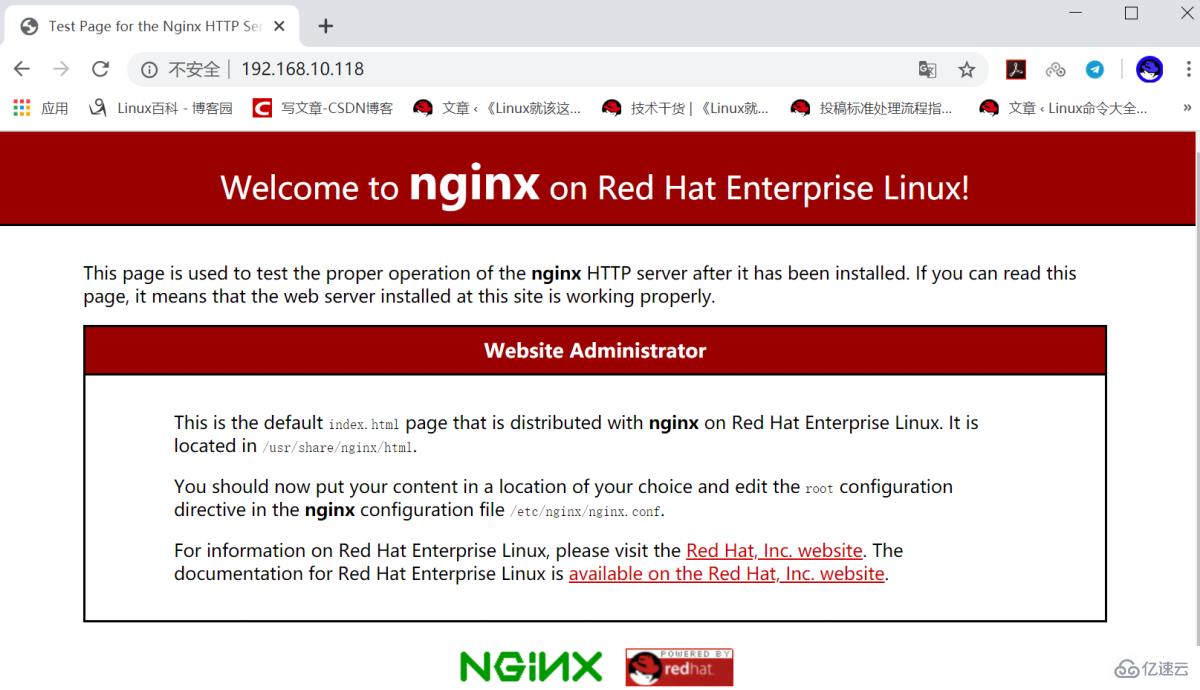
查看 nginx 软件包的文件列表
[root@localhost ~]# rpm -ql nginx/etc/logrotate.d/nginx/etc/nginx/fastcgi.conf/etc/nginx/fastcgi.conf.default/etc/nginx/fastcgi_params/etc/nginx/fastcgi_params.default/etc/nginx/koi-utf/etc/nginx/koi-win/etc/nginx/mime.types/etc/nginx/mime.types.default/etc/nginx/nginx.conf/etc/nginx/nginx.conf.default...省略部分内容...自定义首页内容
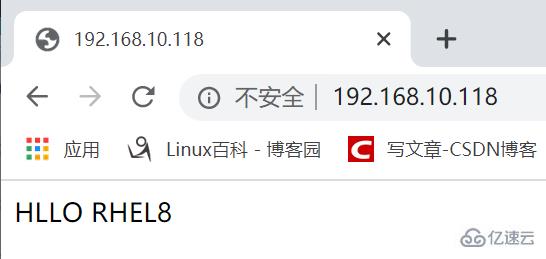
[root@localhost ~]# echo "HLLO RHEL8" > /usr/share/nginx/html/index.html[root@localhost ~]# systemctl restart nginx在浏览器输入 192.168.10.118 查看
设置文件共享服务
[root@localhost ~]# mv /usr/share/nginx/html/* /var/lib/nginx/tmp/[root@localhost ~]# touch /usr/share/nginx/html/file{1..10}[root@localhost ~]# ls /usr/share/nginx/html/file1 file10 file2 file3 file4 file5 file6 file7 file8 file9[root@localhost ~]# systemctl restart nginx
遇到 403 Forbidden 报错,原因是配置文件没配好,解决方法如下:
[root@localhost html]# grep -v "#" /etc/nginx/nginx.confuser nginx;worker_processes auto;error_log /var/log/nginx/error.log;pid /run/nginx.pid;include /usr/share/nginx/modules/*.conf;events { worker_connections 1024;}http { log_format main '$remote_addr - $remote_user [$time_local] "$request" ' '$status $body_bytes_sent "$http_referer" ' '"$http_user_agent" "$http_x_forwarded_for"'; access_log /var/log/nginx/access.log main; sendfile on; tcp_nopush on; tcp_nodelay on; keepalive_timeout 65; types_hash_max_size 2048; include /etc/nginx/mime.types; default_type application/octet-stream; include /etc/nginx/conf.d/*.conf; server { listen 80 default_server; listen [::]:80 default_server; server_name localhost; root /usr/share/nginx/html; include /etc/nginx/default.d/*.conf; location / { index index.html index.htm; autoindex on; autoindex_exact_size on; autoindex_localtime on; charset utf-8; } }}参考以上配置进行修改
[root@localhost ~]# vim /etc/nginx/nginx.conf[root@localhost ~]# systemctl restart nginx在浏览器输入 192.168.10.118 查看文件共享状态
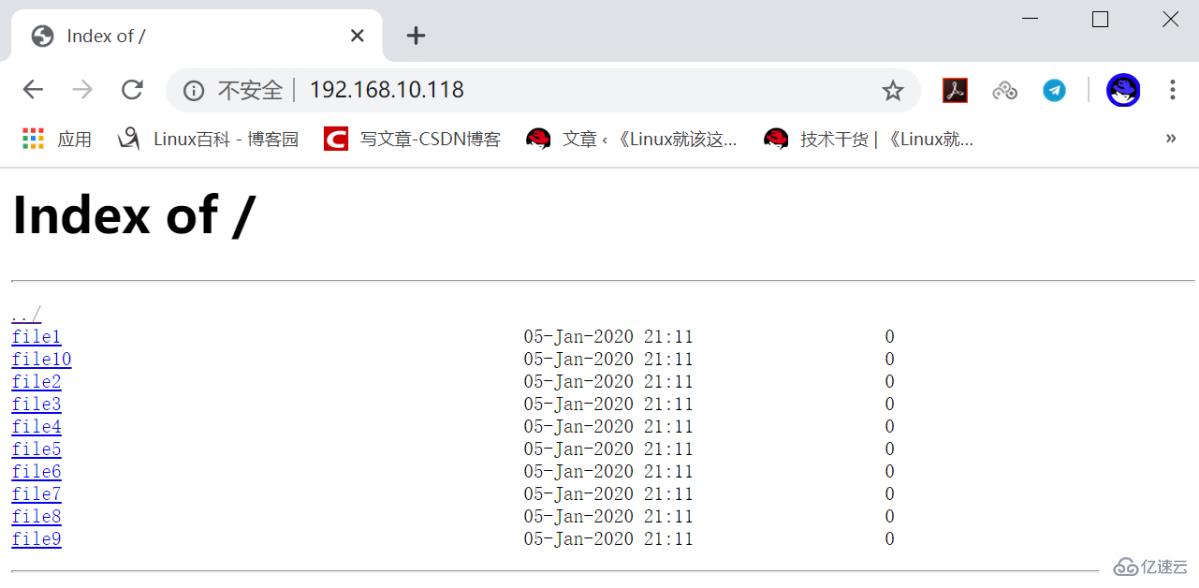
设置端口映射
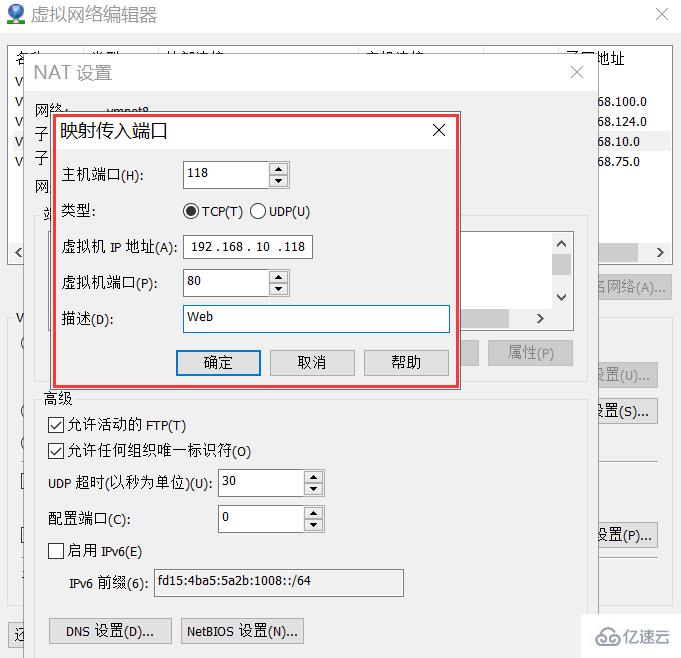
查看宿主机IP
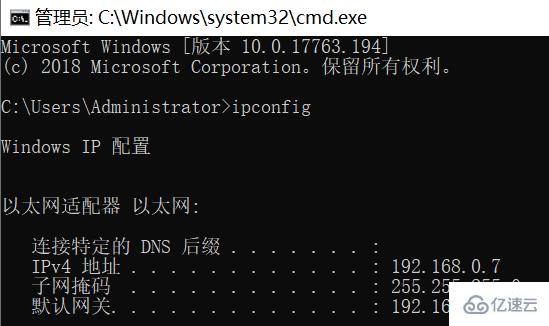
在浏览器输入 192.168.0.7:118 测试文件共享服务状态
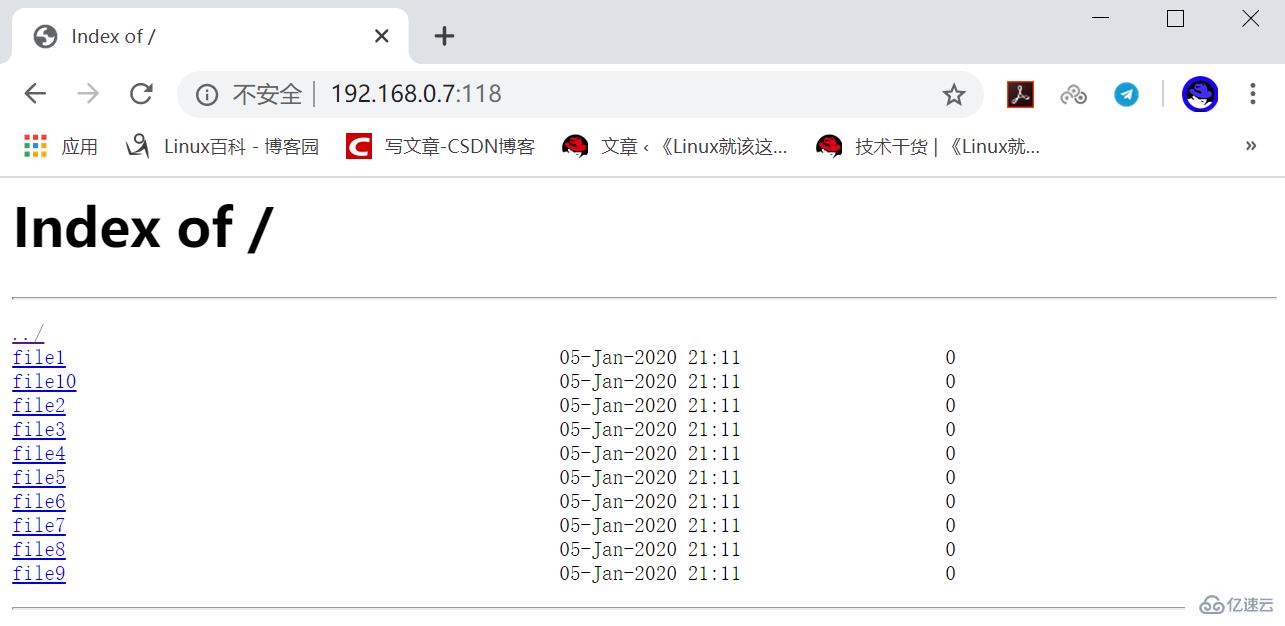
在 RHEL8 上用 yum 安装的 Nginx Web 服务对中文的支持比较好
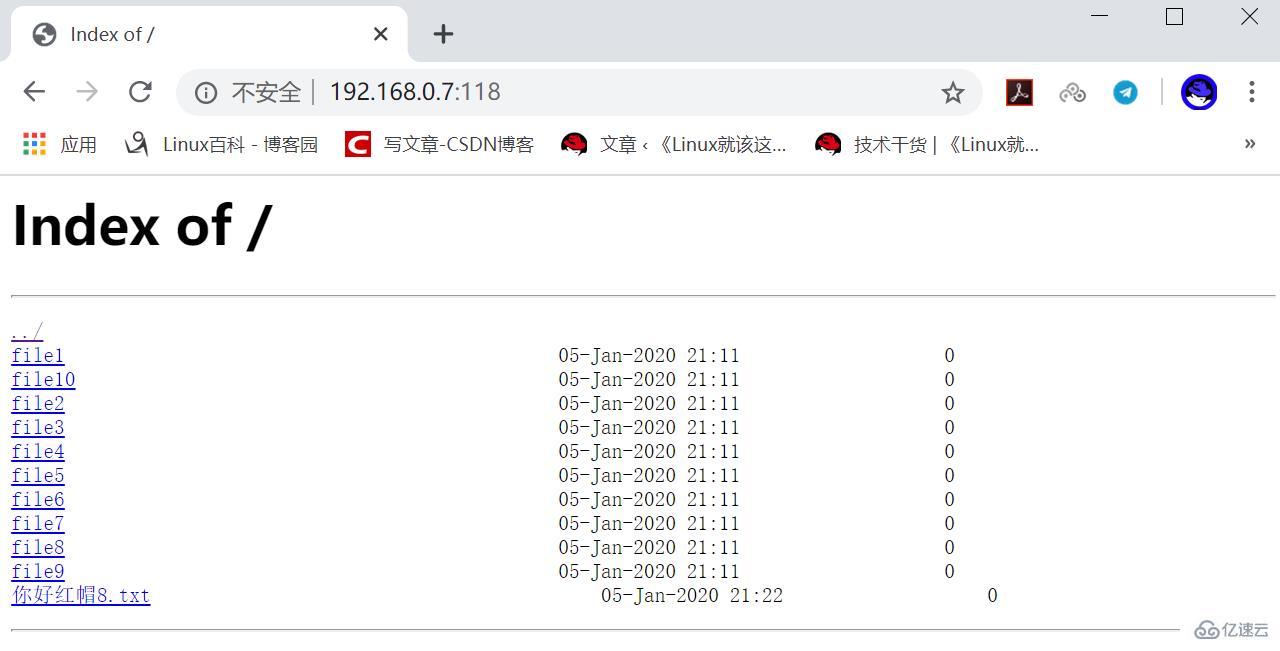
[root@localhost ~]# touch /usr/share/nginx/html/你好红帽8.txt[root@localhost ~]# systemctl restart nginx以上就是“RHEL8中怎么部署Nginx Web服务”这篇文章的所有内容,感谢各位的阅读!相信大家阅读完这篇文章都有很大的收获,小编每天都会为大家更新不同的知识,如果还想学习更多的知识,请关注编程网行业资讯频道。
免责声明:
① 本站未注明“稿件来源”的信息均来自网络整理。其文字、图片和音视频稿件的所属权归原作者所有。本站收集整理出于非商业性的教育和科研之目的,并不意味着本站赞同其观点或证实其内容的真实性。仅作为临时的测试数据,供内部测试之用。本站并未授权任何人以任何方式主动获取本站任何信息。
② 本站未注明“稿件来源”的临时测试数据将在测试完成后最终做删除处理。有问题或投稿请发送至: 邮箱/279061341@qq.com QQ/279061341

















