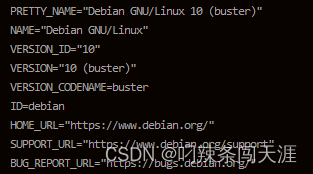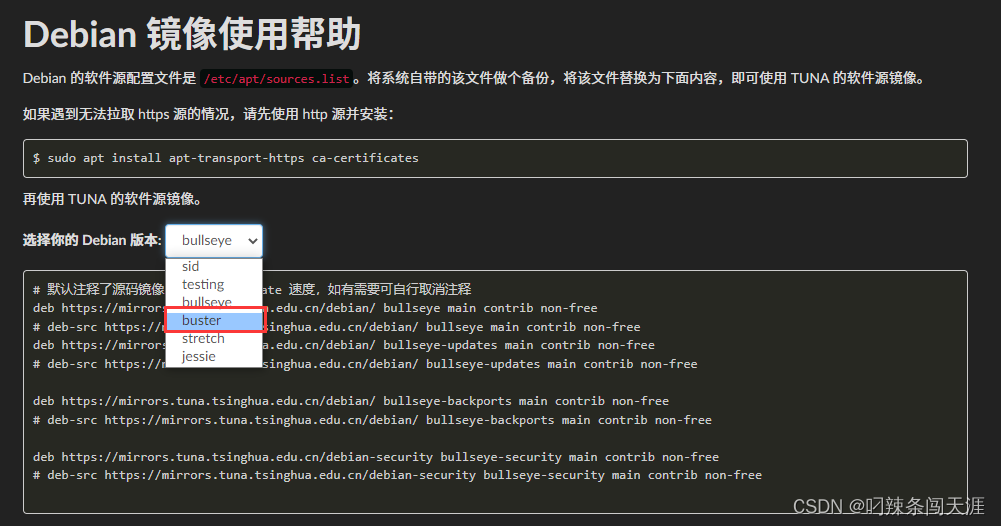Discuz 安装全流程 CentOS + Docker + PHP + Nginx + Mariadb
仅供技术研究,并非最简单的Discuz安装方法
文章目录
系统环境:CentOS 8 Stream
远程SSH工具:FinalShell 4.9.4
PHP版本:7.2-fpm
Discuz版本:Discuz_X3.4_SC_UTF8_20220518
1 Docker 安装
安装 yum 工具:
yum install -y -q yum-utils添加 docker-ce 软件源:
yum-config-manager --add-repo https://mirrors.aliyun.com/docker-ce/linux/centos/docker-ce.repo更新 yum :
yum update安装 docker:
yum install -y docker-ce # yum install docker 默认安装 podman-docker,所以要用docker-ce虚拟机可能自带了 podman,如果再安装 docker-ce 会报错:
Problem: package podman-2:4.0.2-1.module_el8.7.0+1106+45480ee0.x86_64 requires runc >= 1.0.0-57, but none of the providers can be installed....podman 与 docker 功能类似,将 docker 命令中的 docker 替换为 podman 即可正常使用,若不习惯,可以卸载 podman 和 buildah:
yum rm podman buildah再安装docker:
yum install -y docker-ce # yum install docker 默认安装 podman-docker,所以要用docker-ce
启动 docker 服务:
systemctl start docker2 MariaDB 安装
拉取镜像:
docker pull mariadb:latest # 此步也可不执行,直接run也会自动拉取镜像运行容器:(命令参数顺序不对可能导致容器启动就退出)
docker run --name mymariadb -e MYSQL_ROOT_PASSWORD=你的密码 -itd mariadb参数解释
--name mariadb: 容器名称为 mariadb
-e MYSQL_ROOT_PASSWORD=你的密码:设置环境变量 MYSQL_ROOT_PASSWORD 为密码
-itd:-i, -t, -d的组合,分别为以交互模式运行容器、为容器重新分配一个伪输入终端、后台运行容器,并返回容器ID
3 PHP 安装
拉取镜像:
docker pull php:7.2-fpm # 此步也可不执行,直接run也会自动拉取镜像运行容器:(注意 link 和 name 前均为两个横杠)
docker run --name myphp -v ~/nginx/www:/www --link mymariadb:db -itd php:7.2-fpm参数解释
--name myphp-test: 容器名称为 myphp
-v ~/nginx/www:/www :将主机的目录 ~/nginx/www 映射到容器的 /www,/www存放 php 服务器文件,文件夹会自动创建
--link mariadb:db:连接名为 mariadb 的容器,并为其设置了别名 db,这里别名 db 就可以代表 mymariadb 容器的 ip 地址。
–link 使容器之间可以通过容器名互相通信,而不再使用易发生变化的 ip 地址。
4 Nginx 安装
拉取镜像:
docker pull nginx # 此步也可不执行,直接run也会自动拉取镜像运行容器:
docker run --name nginx -p 80:80 \ -v ~/nginx/www:/usr/share/nginx/html:ro \ -v ~/nginx/conf/conf.d:/etc/nginx/conf.d:ro \ --link myphp:php \ -itd nginx参数解释
-p 80:80: 容器内 80 端口映射主机 80 端口
-v ~/nginx/www:/usr/share/nginx/html:ro:将主机的目录 ~/nginx/www 映射到容器的 /usr/share/nginx/html
-v ~/nginx/conf/conf.d:/etc/nginx/conf.d:ro:将主机的目录 ~/nginx/conf/conf.d 映射到容器的 /etc/nginx/conf.d
--link myphp:php:连接名为 myphp 的容器,并为其设置了别名 php
在自己的电脑上新建一个 php.conf,内容如下:
server { listen 80; server_name localhost; location / { root /usr/share/nginx/html; index index.html index.htm index.php; } error_page 500 502 503 504 /50x.html; location = /50x.html { root /usr/share/nginx/html; } location ~ \.php$ { fastcgi_pass php:9000; fastcgi_index index.php; fastcgi_param SCRIPT_FILENAME /www/$fastcgi_script_name; include fastcgi_params; }}参数解释
fastcgi_pass php:9000; :php 与之前启动 Nginx 容器时的参数 --link myphp:php 中设置的别名 php 保持一致,即 php 代表 myphp 容器的 ip 地址。9000 为 myphp 容器中 php 服务器默认的端口号。
fastcgi_pass:Nginx本身不能处理PHP,它只是个 web 服务器,当接收到请求后,如果是 php 请求,则发给php解释器处理,并把结果返回给客户端。nginx 一般是把请求发 fastcgi 管理进程处理, fascgi 管理进程选择 cgi 子进程处理结果并返回给 Nginx。
将自己电脑上的 php.conf 利用 FinalShell 上传至服务器的 ~/nginx/conf/conf.d/ 位置。
5 Discuz 安装
5.1 安装文件部署
从官网下载 Discuz 安装包,这里使用的是 Discuz_X3.4_SC_UTF8_20220518.zip,附件所在帖子链接为:https://www.dismall.com/thread-73-1-1.html。
打开路径 `~/nginx/www
cd ~/nginx/www利用 FinalShell 将安装包上传至 ~/nginx/www。
解压安装包:
unzip Discuz_X3.4_SC_UTF8_20220518.zip将其 upload 文件夹的内容个复制到 ~/nginx/www:
mv ./Discuz_X3.4_SC_UTF8_20220518/upload/* ./删除剩余文件:
rm -rf ./Discuz_X3.4_SC_UTF8_20220518删除安装包:
rm -f ./Discuz_X3.4_SC_UTF8_20220518.zip给 ~/nginx/www/ 赋最高权限:
chmod 777 -r ~/nginx/www/ # 无这一步,Discuz安装会报一堆权限问题重启所有容器:
docker restart mymariadb nginx myphp5.2 安装
使用浏览器访问服务器的 ip 地址,即 Discuz 网站,进入 Discuz 安装阶段,同意授权协议后,显示安装环境检查界面:
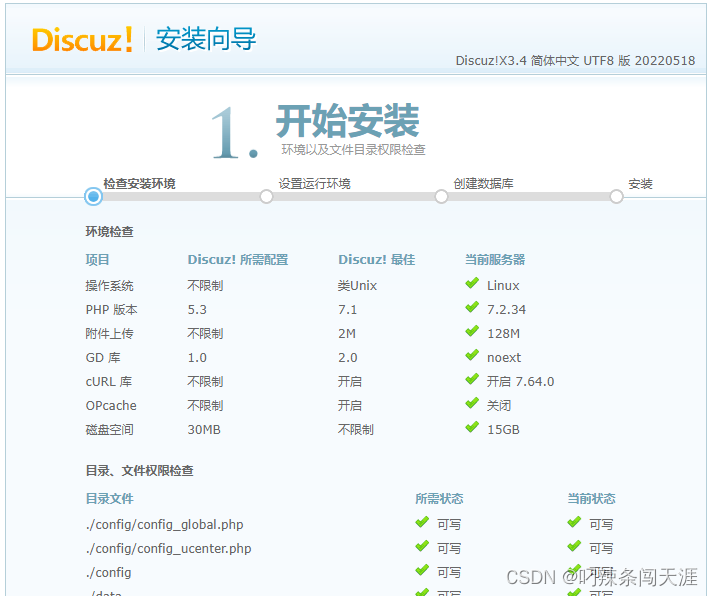
如果之前步骤进行正确,除如下 mysql_connect() 函数依赖问题外,其他项目均正常。

下边解决 mysql_connect() 函数依赖问题,进入启动的 myphp 容器:
docker exec -it myphp bash进入目录 bin:
cd /usr/local/bin安装扩展 pdo_mysql:
./docker-php-ext-install pdo_mysql安装扩展 mysqli:
./docker-php-ext-install mysqli退出 myphp 容器:
exit重启所有容器:
docker restart mymariadb nginx myphp重新访问 Discuz 网站,显示函数依赖已正常:

进入下一步,运行环境设置,笔者不太清楚两选项区别,选择了含 UCenter Server 安装,有备无患。
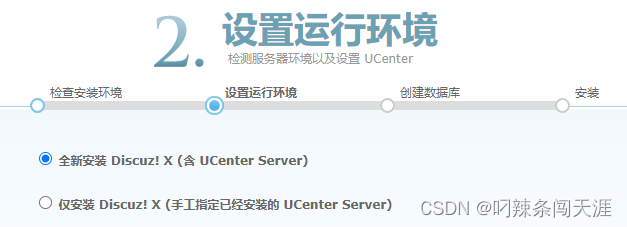
进入下一步,安装数据库:
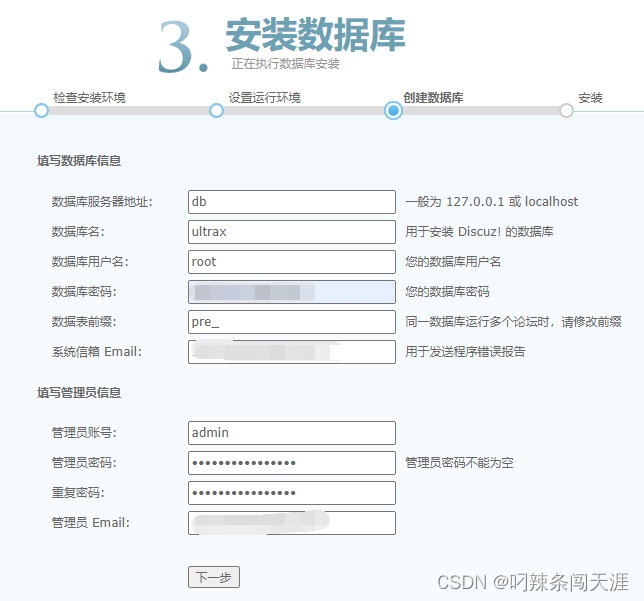
参数解释
数据库服务器地址: db ,即第 3 节 PHP 安装中连接 mymariadb 容器设置的别名 db
数据库用户名:root,即默认
数据库密码:第 2 节MariaDB 安装中设置的 MYSQL_ROOT_PASSWORD 环境变量值
数据库名、数据表前缀:无特殊需要保持默认即可
其他信息根据自身情况填写即可。点击下一步之后自动安装,片刻即好,之后可进入 Discuz 网站,使用安装过程填写的管理员信息登录(初次可设置验证问题提高账户安全性)。
5.3 GD图像处理软件安装
此时网站还存在一个问题,在 Discuz 后台的全局->上传设置,点击“预览略缩图效果”,会显示如下错误:

从下图位置进入管理中心,使用管理员账号登录后台:
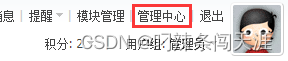
首页会显示如下警告:

下边安装 GD ,进入 myphp 容器:
docker exec -it myphp bash需要将 apt-get 软件安装源替换,才能找到后边要用的安装包。
软件源替换方法如下:
备份原来的源文件:
cp /etc/apt/sources.list /etc/apt/sources.list.bak在容器内查看系统版本:
cat /etc/os-release显示如下信息,说明容器内的环境为 Debian buster 10。
打开清华大学镜像网站
https://mirrors.tuna.tsinghua.edu.cn/help/debian/,找到对应版本的国内源:
复制网页下方代码,Debian buster如下:
# 默认注释了源码镜像以提高 apt update 速度,如有需要可自行取消注释deb https://mirrors.tuna.tsinghua.edu.cn/debian/ buster main contrib non-free# deb-class="lazy" data-src https://mirrors.tuna.tsinghua.edu.cn/debian/ buster main contrib non-freedeb https://mirrors.tuna.tsinghua.edu.cn/debian/ buster-updates main contrib non-free# deb-class="lazy" data-src https://mirrors.tuna.tsinghua.edu.cn/debian/ buster-updates main contrib non-freedeb https://mirrors.tuna.tsinghua.edu.cn/debian/ buster-backports main contrib non-free# deb-class="lazy" data-src https://mirrors.tuna.tsinghua.edu.cn/debian/ buster-backports main contrib non-freedeb https://mirrors.tuna.tsinghua.edu.cn/debian-security buster/updates main contrib non-free# deb-class="lazy" data-src https://mirrors.tuna.tsinghua.edu.cn/debian-security buster/updates main contrib non-free在自己的电脑上新建
source.list文件,粘贴清华源到文件里,借助 FinalShell 先将文件上传至~/nginx/www(为了可以从容器中的/www访问),然后移动到软件源所在位置:mv /www/sources.list /etc/apt/sources.list更新:
apt-get update
安装依赖库:
apt install -y libwebp-dev libjpeg-dev libpng-dev libfreetype6-dev解压源码:
docker-php-source extract进入gd源码文件夹:
cd /usr/class="lazy" data-src/php/ext/gd准备编译:
docker-php-ext-configure gd --with-webp-dir=/usr/include/webp --with-jpeg-dir=/usr/include --with-png-dir=/usr/include --with-freetype-dir=/usr/include/freetype2编译安装:
docker-php-ext-install gd检查扩展是否安装成功:
php -m | grep gd显示 gd 即表示安装成功:

退出容器:
exit重启所有容器:
docker restart mymariadb nginx myphp重新登录 Discuz 后台后,运行环境检测显示一切正常:

略缩图预览正常:
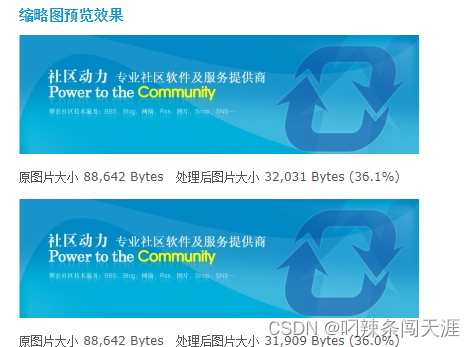
5.4 附件上传失败问题
换比较小的文件试试,需要修改 php 最大上传大小,docker 里边不是修改 php.ini,先挖个坑,以后补方法。
5.5 域名 HTTPS SSL 配置
~/nginx/conf/conf.d 配置修改:
server {listen 443 ssl;server_name abc.top; # 你的域名root /usr/share/nginx/html;ssl_certificate /etc/nginx/conf.d/ssl/domain.cert.pem; # 证书路径ssl_certificate_key /etc/nginx/conf.d/ssl/private.key.pem; # 秘钥路径index index.html index.htm index.php;location ~ \.php$ {fastcgi_pass php:9000;fastcgi_index index.php;fastcgi_param SCRIPT_FILENAME /www/$fastcgi_script_name;include fastcgi_params;}location / {#index index.html index.htm index.php;}error_page 500 502 503 504 /50x.html;location = /50x.html {root /usr/share/nginx/html;}}server {listen 80;server_name abc.top; # 你的域名rewrite ^(.*)$ https://$host$1 permanent;}后台配置修改:
-
在后台 – 全局 – 网站 URL 填写
https://你的网址
-
在后台 站长 – UCenter 设置 – UCenter 访问地址填写
https://你的网址/uc_server -
在后台 – UCenter – 应用管理 – 点右边的编辑 – 应用的主 URL 填写
https://你的网址
检查网址是否能正常访问,不能再进行下一步修改:
修改3个源文件(修改前请记得做好文件备份):
-
source/class/discuz/discuz_application.php (大概在第 190 行处)
查找:
\$_G['isHTTPS'] =这一行直接修改为: `$_G[‘isHTTPS’] = true;`
-
uc_server/avatar.php(约第13行处)
查找:
define('UC_API', strtolower(($_SERVER['HTTPS'] == 'on' ? 'https' : 'http').'://'.$_SERVER['HTTP_HOST'].substr($_SERVER['PHP_SELF'], 0, strrpos($_SERVER['PHP_SELF'], '/'))));修改为:
define('UC_API', strtolower(($_SERVER['SERVER_PORT'] == 443 || $_SERVER['HTTPS'] == 'on' ? 'https' : 'http').'://'.$_SERVER['HTTP_HOST'].substr($_SERVER['PHP_SELF'], 0, strrpos($_SERVER['PHP_SELF'], '/')))); -
template/default/common/header.htm
查找:
http://全部替换为:https://
来源地址:https://blog.csdn.net/weixin_43529394/article/details/125539660
免责声明:
① 本站未注明“稿件来源”的信息均来自网络整理。其文字、图片和音视频稿件的所属权归原作者所有。本站收集整理出于非商业性的教育和科研之目的,并不意味着本站赞同其观点或证实其内容的真实性。仅作为临时的测试数据,供内部测试之用。本站并未授权任何人以任何方式主动获取本站任何信息。
② 本站未注明“稿件来源”的临时测试数据将在测试完成后最终做删除处理。有问题或投稿请发送至: 邮箱/279061341@qq.com QQ/279061341