C#如何实现时钟表盘
短信预约 -IT技能 免费直播动态提醒
本篇内容介绍了“C#如何实现时钟表盘”的有关知识,在实际案例的操作过程中,不少人都会遇到这样的困境,接下来就让小编带领大家学习一下如何处理这些情况吧!希望大家仔细阅读,能够学有所成!
一、设计如下图界面
按键“打开时钟”按下后会出现表盘,按键“退出”按下后会关闭页面。
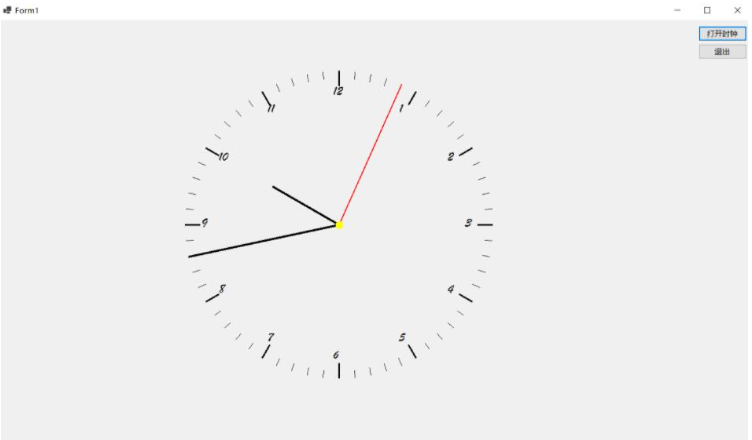
二、多线程初始化和函数初始化
public Form1() { InitializeComponent(); generateBtn(); Control.CheckForIllegalCrossThreadCalls = false; }对按键 重命名
void generateBtn() { Button bt1 = button1; bt1.Text = "打开时钟"; Button bt2 = button2; bt2.Text = "退出";}三、按键“打开时钟”按下
打开多线程,运行时钟相关程序。
private void button1_Click(object sender, EventArgs e) { ThreadStart thStart = new ThreadStart(Start); Thread thread = new Thread(thStart); thread.Priority = ThreadPriority.Highest; thread.IsBackground = true; //关闭窗体继续执行 thread.Start(); }四、时钟主函数
给定表盘圆心坐标和半径,初始化一些画笔颜色和画刷大小以及一些变量,通过半径和圆心计算表盘上各点的坐标,读取并记录电脑上的时间戳,计算时针分针秒针的角度,通过之前计算结果绘制表盘。
每隔一秒(检测读取到的时、分、秒发生变化)擦除一遍页面,重新计算坐标点,重新绘制新的表盘。
private void Start() { var graph = this.pictureBox1.CreateGraphics(); double[] Sin = new double[60]; double[] Cos = new double[60]; float[] x = new float[60]; float[] y = new float[60]; float[] x1 = new float[60]; float[] y1 = new float[60]; float[] x2 = new float[60]; float[] y2 = new float[60]; float[] x3 = new float[60]; float[] y3 = new float[60]; float[] x4 = new float[60]; float[] y4 = new float[60]; float x5 =0; float y5 =0; float r0 = 0; string tradeTime = DateTime.Now.ToString("hhmmss",System.Globalization.DateTimeFormatInfo.InvariantInfo); var pencoler1 = new Pen(Color.Red); var pencoler2 = new Pen(Color.Yellow); var pencoler3 = new Pen(Color.Black); var pensize = new Pen(Color.Black, 3); var pensize1 = new Pen(Color.Red, 2); var pensize2 = new Pen(Color.Black, 4); int i; int z = 0; int x0 = 500; int y0 = 300; int r = 300; int sec, min, hour; int secn = 0, minn = 0, hourn = 0; int Time; for (i = 0; i < 60; i++) { //if (i == 0 || i == 30 || i == 15 || i == 45) { continue; } double d = (((i * 6) - 90) * 3.1415) / 180; Sin[i] = Math.Sin(d); Cos[i] = Math.Cos(d); y[i] = (float)(Sin[i] * r) + y0; x[i] = (float)(Cos[i] * r) + x0; x1[i] = x[i] - (x[i] - x0) / 10; y1[i] = y[i] - (y[i] - y0) / 10; x2[i] = x[i] - (x[i] - x0) / 7 - r / 20; y2[i] = y[i] - (y[i] - y0) / 7 - r / 20; x3[i] = x[i] - (x[i] - x0) / 20; y3[i] = y[i] - (y[i] - y0) / 20; x4[i] = x[i] - (x[i] - x0) / 2; y4[i] = y[i] - (y[i] - y0) / 2; x5 = x0 - r / 40; y5 = y0 - r / 40; r0 = r / 20; } Brush penbrush = new SolidBrush(Color.Black); Font penfont = new Font("华文行楷", r / 20); for (; ; ) { tradeTime = DateTime.Now.ToString("hhmmss", System.Globalization.DateTimeFormatInfo.InvariantInfo); Time = int.Parse(tradeTime); sec = Time % 100; min = Time / 100 % 100; hour = Time / 10000; if (hour == 12) { hour = 0; } if (secn != sec || minn != min || hourn != hour) { //MessageBox.Show(sec.ToString()); graph.Clear(this.BackColor); //graph.DrawEllipse(pencoler2, x0 - r, y0 - r, 2*r, 2*r); for (i = 0; i < 60; i++) { if (i % 5 == 0) { z = i / 5; if (z == 0) z = 12; graph.DrawLine(pensize, x[i], y[i],x1[i],y1[i]); graph.DrawString(z.ToString(), penfont, penbrush, x2[i], y2[i]); } else { graph.DrawLine(pencoler3, x[i], y[i], x3[i], y3[i]); } } graph.DrawLine(pensize1, x0, y0, x[sec], y[sec]); graph.DrawLine(pensize2, x0, y0, x[min], y[min]); graph.DrawLine(pensize2, x0, y0, x4[hour*5], y4[hour*5]); //graph.DrawPie(pencoler2, x0-r, y0-r, 2*r, 2*r, sec * 6-90, 1); //graph.DrawPie(pencoler3, x0-r , y0-r , r*2, r*2, min * 6-90, 1); //graph.DrawPie(pencoler3, x0-r/2 , y0-r/2 , r, r, hour*30-90, 2); secn = sec; minn = min; hourn = hour; graph.FillEllipse(new SolidBrush(Color.Yellow), x5 , y5 , r0, r0); continue; } } }五、“退出”按键按下后
得益于多线程的使用,在表盘一直处于死循环监测时间变化的同时,依然能检测到Button的按下。
“退出”按下后,退出页面。
private void button2_Click(object sender, EventArgs e) { Application.Exit(); }六、表盘上各点的计算
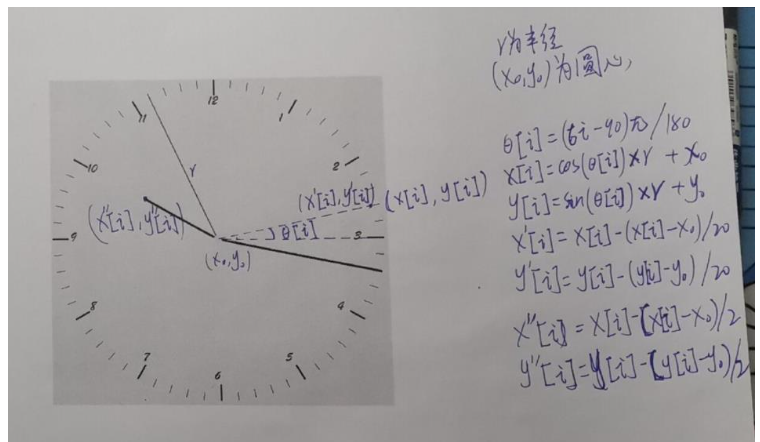
“C#如何实现时钟表盘”的内容就介绍到这里了,感谢大家的阅读。如果想了解更多行业相关的知识可以关注编程网网站,小编将为大家输出更多高质量的实用文章!
免责声明:
① 本站未注明“稿件来源”的信息均来自网络整理。其文字、图片和音视频稿件的所属权归原作者所有。本站收集整理出于非商业性的教育和科研之目的,并不意味着本站赞同其观点或证实其内容的真实性。仅作为临时的测试数据,供内部测试之用。本站并未授权任何人以任何方式主动获取本站任何信息。
② 本站未注明“稿件来源”的临时测试数据将在测试完成后最终做删除处理。有问题或投稿请发送至: 邮箱/279061341@qq.com QQ/279061341














