Vue-cli框架中怎么实现一个计时器应用
短信预约 -IT技能 免费直播动态提醒
Vue-cli框架中怎么实现一个计时器应用,相信很多没有经验的人对此束手无策,为此本文总结了问题出现的原因和解决方法,通过这篇文章希望你能解决这个问题。
使用说明
开始正计时:点击工具栏的“开始正计时”按钮即可,快捷键为"Enter"键。
开始倒计时:在输入框内写入时间后,点击“开始倒计时”按钮,即可开始倒计时。
暂停计时器:点击“暂停计时器”按钮即可暂停。
清空正/倒计时:点击此按钮,计时器便会回到初始状态,等待新的计时。
重新再计时:点击此按钮,计时器便会重新开始此次计时。
恢复计时器:点击此按钮即可从暂停状态中恢复。
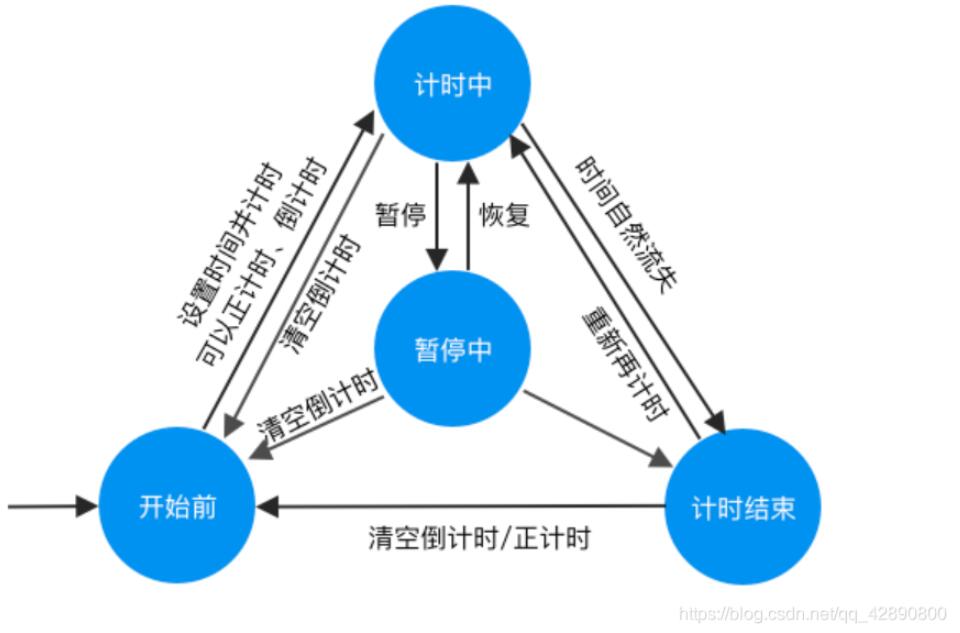
代码
首先初始化项目
vue init webpack <project name>components文件夹中放入文件:CounterButton.vue
<template> <div> <button v-bind:class="styleObject" v-on:click="$emit('click-button')">{{ text }}</button> </div></template><script>export default { name: "CounterButton", props: { text: String }, data: function() { return { styleObject: { countup: false, countdown: false, clear: false, pause: false, restart: false, resume: false } }; }, created: function() { if (this.text == "开始正计时") { this.styleObject.countup = true; } else if (this.text == "开始倒计时") { this.styleObject.countdown = true; } else if (this.text == "清空倒计时" || this.text == "清空正计时") { this.styleObject.clear = true; } else if (this.text == "暂停计时器") { this.styleObject.pause = true; } else if (this.text == "重新再计时") { this.styleObject.restart = true; } else if (this.text == "恢复计时器") { this.styleObject.resume = true; } }};</script><style>.countup { background-color: #2188e9; border-radius: 5px; border-color: #2188e9; position: absolute; left: 310px; top: 15px; width: 98px; height: 40px; font-family: PingFangSC-Regular, "PingFang SC", sans-serif; font-size: 16px; color: #ffffff;}.countdown { background-color: #2188e9; border-radius: 5px; border-color: #2188e9; position: absolute; left: 428px; top: 15px; width: 98px; height: 40px; font-family: PingFangSC-Regular, "PingFang SC", sans-serif; font-size: 16px; color: #ffffff;}.clear { background-color: #dd2e1d; border-radius: 5px; border-color: #dd2e1d; position: absolute; left: 964px; top: 15px; width: 98px; height: 40px; font-family: PingFangSC-Regular, "PingFang SC", sans-serif; font-size: 16px; color: #ffffff;}.pause { background-color: #2188e9; border-radius: 5px; border-color: #2188e9; position: absolute; left: 227px; top: 15px; width: 98px; height: 40px; font-family: PingFangSC-Regular, "PingFang SC", sans-serif; font-size: 16px; color: #ffffff;}.restart { background-color: #ffb020; border-radius: 5px; border-color: #ffb020; position: absolute; left: 1082px; top: 15px; width: 98px; height: 40px; font-family: PingFangSC-Regular, "PingFang SC", sans-serif; font-size: 16px; color: #ffffff;}.resume { background-color: #2188e9; border-radius: 5px; border-color: #2188e9; position: absolute; left: 227px; top: 15px; width: 98px; height: 40px; font-family: PingFangSC-Regular, "PingFang SC", sans-serif; font-size: 16px; color: #ffffff;}</style>将App.vue改为
<template> <div id="app"> <div class="toolbar"> <div v-show="initialSeen"> <input v-model="hour" id="hour" /> <input v-model="minute" id="minute" /> <input v-model="second" id="second" /> <span id="hourlabel">时</span> <span id="minutelabel">分</span> <span id="secondlabel">秒</span> <counter-button text="开始正计时" v-on:click-button="startCountUp" id="countup"></counter-button> <counter-button text="开始倒计时" v-on:click-button="startCountDown" id="countdown"></counter-button> </div> <span id="hint" v-show="hintSeen">{{ hint }}</span> <counter-button v-bind:text="clearText" v-on:click-button="clearCounter" v-show="clearSeen" id="clear"></counter-button> <counter-button text="暂停计时器" v-on:click-button="pauseCounter" v-show="pauseSeen" id="pause"></counter-button> <counter-button text="重新再计时" v-on:click-button="restartCounter" v-show="restartSeen" id="restart"></counter-button> <counter-button text="恢复计时器" v-on:click-button="resumeCounter" v-show="resumeSeen" id="resume"></counter-button> </div> <span id="time">{{ time }}</span> </div></template><script>import CounterButton from "./components/CounterButton";export default { name: "App", data: function() { return { status: 1, // status---1: before start; 2: up timing; 3: down timing; 4: up pausing; // 5: down pausing; 6: down finished; hour: null, minute: null, second: null, time: "00:00:00", timer: null, Hour: 0, Minute: 0, Second: 0, Millisecond: 0, hourString: "", minuteString: "", secondString: "", recordHour: 0, recordMinute: 0, recordSecond: 0, recordMillisecond: 0, hint: "正在倒计时 12:20:00", clearText: "清空倒计时", initialSeen: true, clearSeen: false, pauseSeen: false, restartSeen: false, resumeSeen: false, hintSeen: false }; }, methods: { format: function(Hour, Minute, Second) { if (Second < 10) { this.secondString = "0" + Second; } else { this.secondString = Second; } if (Minute < 10) { this.minuteString = "0" + Minute; } else { this.minuteString = Minute; } if (Hour < 10) { this.hourString = "0" + Hour; } else { this.hourString = Hour; } return ( this.hourString + ":" + this.minuteString + ":" + this.secondString ); }, changeStatus: function(aimStatus) { if (aimStatus == 1) { // before start this.initialSeen = true; this.clearSeen = false; this.pauseSeen = false; this.restartSeen = false; this.resumeSeen = false; this.hintSeen = false; } else if (aimStatus == 2 || aimStatus == 3) { // up timing || down timing this.initialSeen = false; this.clearSeen = true; this.pauseSeen = true; this.restartSeen = true; this.resumeSeen = false; this.hintSeen = true; if (aimStatus == 2) { this.hint = "正在正计时"; this.clearText = "清空正计时"; } else if (aimStatus == 3) { this.recordHour = parseInt(this.recordMillisecond / 3600000); this.recordMinute = parseInt( (this.recordMillisecond % 3600000) / 60000 ); this.recordSecond = parseInt((this.recordMillisecond % 60000) / 1000); this.hint = "正在倒计时 " + this.format(this.recordHour, this.recordMinute, this.recordSecond); this.clearText = "清空倒计时"; } } else if (aimStatus == 4 || aimStatus == 5) { // up pausing || down pausing this.initialSeen = false; this.clearSeen = true; this.pauseSeen = false; this.restartSeen = true; this.resumeSeen = true; this.hintSeen = true; if (aimStatus == 4) { // up pausing this.hint = "暂停正计时"; this.clearText = "清空正计时"; } else if (aimStatus == 5) { // down pausing this.recordHour = parseInt(this.recordMillisecond / 3600000); this.recordMinute = parseInt( (this.recordMillisecond % 3600000) / 60000 ); this.recordSecond = parseInt((this.recordMillisecond % 60000) / 1000); this.hint = "暂停倒计时 " + this.format(this.recordHour, this.recordMinute, this.recordSecond); this.clearText = "清空倒计时"; } } else if (aimStatus == 6) { // down finished this.initialSeen = false; this.clearSeen = true; this.pauseSeen = false; this.restartSeen = true; this.resumeSeen = false; this.hintSeen = true; this.recordHour = parseInt(this.recordMillisecond / 3600000); this.recordMinute = parseInt( (this.recordMillisecond % 3600000) / 60000 ); this.recordSecond = parseInt((this.recordMillisecond % 60000) / 1000); this.hint = "倒计时 " + this.format(this.recordHour, this.recordMinute, this.recordSecond) + " 已结束"; } }, CountUp: function() { this.Millisecond += 50; this.Hour = parseInt(this.Millisecond / 3600000); this.Minute = parseInt((this.Millisecond % 3600000) / 60000); this.Second = parseInt((this.Millisecond % 60000) / 1000); this.time = this.format(this.Hour, this.Minute, this.Second); }, CountDown: function() { this.Millisecond -= 50; this.Hour = parseInt(this.Millisecond / 3600000); this.Minute = parseInt((this.Millisecond % 3600000) / 60000); this.Second = parseInt((this.Millisecond % 60000) / 1000); if (this.Millisecond <= 0) { clearInterval(this.timer); this.changeStatus(6); } this.time = this.format(this.Hour, this.Minute, this.Second); }, startCountUp: function() { this.status = 2; this.Millisecond = 0; this.changeStatus(this.status); this.timer = setInterval(this.CountUp, 50); }, startCountDown: function() { this.status = 3; this.Hour = this.hour; if (this.minute > 59) { this.Minute = 59; } else { this.Minute = this.minute; } if (this.second > 59) { this.Second = 59; } else { this.Second = this.second; } this.hour = null; this.minute = null; this.second = null; this.Millisecond = this.Hour * 3600000 + this.Minute * 60000 + this.Second * 1000; this.recordMillisecond = this.Millisecond; this.changeStatus(this.status); this.timer = setInterval(this.CountDown, 50); }, clearCounter: function() { this.status = 1; this.changeStatus(this.status); clearInterval(this.timer); this.time = this.format(0, 0, 0); }, pauseCounter: function() { if (this.status == 2) { // Now count up this.status = 4; this.changeStatus(this.status); clearInterval(this.timer); } else if (this.status == 3) { // now count down this.status = 5; this.changeStatus(this.status); clearInterval(this.timer); } }, restartCounter: function() { if (this.status == 2 || this.status == 4) { this.status = 2; this.Millisecond = 0; this.changeStatus(this.status); clearInterval(this.timer); this.timer = setInterval(this.CountUp, 50); } else if ((this.status = 3 || this.status == 5 || this.status == 6)) { this.status = 3; this.Millisecond = this.recordMillisecond; this.changeStatus(this.status); clearInterval(this.timer); this.timer = setInterval(this.CountDown, 50); } }, resumeCounter: function() { if (this.status == 4) { this.status = 2; this.changeStatus(this.status); this.timer = setInterval(this.CountUp, 50); } else if ((status = 5)) { this.status = 3; this.changeStatus(this.status); this.timer = setInterval(this.CountDown, 50); } }, // 键盘事件 handleKeyup(event) { const e = event || window.event || arguments.callee.caller.arguments[0]; if (!e) return; const { key, keyCode } = e; if (key == "Enter") { if (this.status == 1) { // before start this.status = 2; this.Millisecond = 0; this.changeStatus(this.status); this.timer = setInterval(this.CountUp, 50); } } else if (keyCode == 32) { if (this.status == 2) { // Now count up this.status = 4; this.changeStatus(this.status); clearInterval(this.timer); } else if (this.status == 3) { // now count down this.status = 5; this.changeStatus(this.status); clearInterval(this.timer); } else if (this.status == 4) { this.status = 2; this.changeStatus(this.status); this.timer = setInterval(this.CountUp, 50); } else if (this.status == 5) { this.status = 3; this.changeStatus(this.status); this.timer = setInterval(this.CountDown, 50); } } } }, mounted: function() { window.addEventListener("keyup", this.handleKeyup); }, destroyed() { window.removeEventListener("keyup", this.handleKeyup); }, components: { CounterButton }};</script><style>body { margin: 0; padding: 0;}.toolbar { background-color: #97a5bc; width: 1220px; height: 70px;}#hour { background-color: white; border-radius: 5px; position: absolute; left: 40px; top: 15px; width: 69px; height: 34px; font-size: 15px;}#hourlabel { position: absolute; left: 86px; top: 24px; font-family: PingFangSC-Regular, "PingFang SC", sans-serif; font-size: 16px; color: #222222;}#minute { background-color: white; border-radius: 5px; position: absolute; left: 130px; top: 15px; width: 69px; height: 34px; font-size: 15px;}#minutelabel { position: absolute; left: 177px; top: 24px; font-family: PingFangSC-Regular, "PingFang SC", sans-serif; font-size: 16px; color: #222222;}#second { background-color: white; border-radius: 5px; position: absolute; left: 220px; top: 15px; width: 69px; height: 34px; font-size: 15px;}#secondlabel { position: absolute; left: 268px; top: 24px; font-family: PingFangSC-Regular, "PingFang SC", sans-serif; font-size: 16px; color: #222222;}#time { position: absolute; left: 131px; top: 197px; font-size: 200px; font-family: PTMono-Bold, "PT Mono", monospace; font-weight: 700; color: #333333;}#hint { position: absolute; left: 40px; top: 24px; font-family: PTMono-Bold, "PT Mono", monospace; font-size: 16px; color: white;}</style>最后在目录中使用
npm run dev看完上述内容,你们掌握Vue-cli框架中怎么实现一个计时器应用的方法了吗?如果还想学到更多技能或想了解更多相关内容,欢迎关注编程网行业资讯频道,感谢各位的阅读!
免责声明:
① 本站未注明“稿件来源”的信息均来自网络整理。其文字、图片和音视频稿件的所属权归原作者所有。本站收集整理出于非商业性的教育和科研之目的,并不意味着本站赞同其观点或证实其内容的真实性。仅作为临时的测试数据,供内部测试之用。本站并未授权任何人以任何方式主动获取本站任何信息。
② 本站未注明“稿件来源”的临时测试数据将在测试完成后最终做删除处理。有问题或投稿请发送至: 邮箱/279061341@qq.com QQ/279061341













