Pygame实现监听鼠标的示例分析
短信预约 -IT技能 免费直播动态提醒
Pygame实现监听鼠标的示例分析,针对这个问题,这篇文章详细介绍了相对应的分析和解答,希望可以帮助更多想解决这个问题的小伙伴找到更简单易行的方法。
初始化参数
import pygame, sysfrom pygame.locals import *def print_text(font, x, y, text, color=(0, 0, 0)): """打印字体函数""" img_text = font.render(text, True, color) screen.blit(img_text, (x, y))pygame.init()screen = pygame.display.set_mode((400, 400))pygame.display.set_caption("监听鼠标活动")while True: for event in pygame.event.get(): if event.type == QUIT: pygame.quit() sys.exit() screen.fill((255, 255, 255)) pygame.display.update()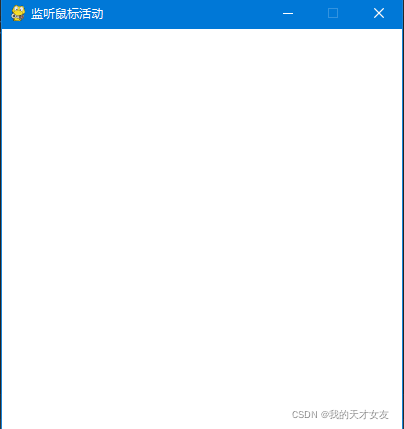
鼠标移动
event.type 事件为MOUSEMOTION,则为鼠标移动,event.pos可以获取当前位置,event.rel鼠标的偏移。
event.type == MOUSEMOTION: event.pos event.rel我们将位置输出出来,定义鼠标的位置和鼠标的偏移量
mouse_x = mouse_y = 0move_x = move_y = 0print_text(font1, 0, 0, "鼠标事件") print_text(font1, 0, 20, "鼠标的位置:" + str(mouse_x) + "," + str(mouse_y)) print_text(font1, 0, 40, "鼠标的偏移:" + str(move_x) + "," + str(move_y))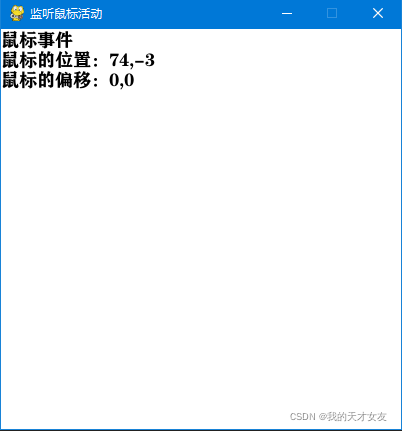
鼠标点击位置
MOUSEBUTTONDOWN和MOUSEBUTTONUP记录鼠标的按下和放开动作
mouse_down = mouse_up = 0mouse_down_x = mouse_down_y = 0mouse_up_x = mouse_up_y = 0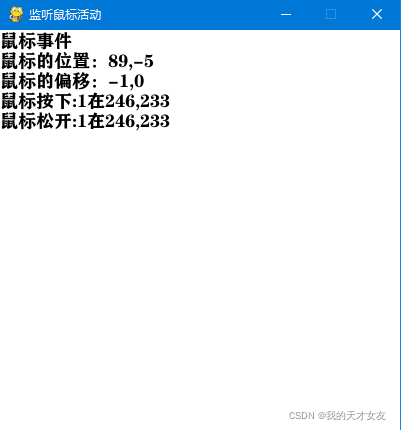
输出鼠标位置及其对用的按钮
pygame.mouse.get_pressed() 可以监听鼠标的三个按键。
x, y = pygame.mouse.get_pos() print_text(font1, 0, 180, "鼠标位置:" + str(x) + "," + str(y)) b1, b2, b3 = pygame.mouse.get_pressed() print_text(font1, 0, 200, "按钮:" + str(b1) + "," + str(b2) + "," + str(b3))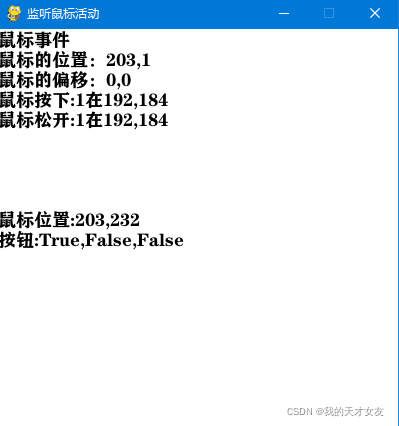
完整代码
import pygame, sysfrom pygame.locals import *def print_text(font, x, y, text, color=(0, 0, 0)): """打印字体函数""" img_text = font.render(text, True, color) screen.blit(img_text, (x, y))pygame.init()# 字体font1 = pygame.font.SysFont("方正粗黑宋简体", 18)# 鼠标的移动位置mouse_x = mouse_y = 0move_x = move_y = 0mouse_down = mouse_up = 0mouse_down_x = mouse_down_y = 0mouse_up_x = mouse_up_y = 0screen = pygame.display.set_mode((400, 400))pygame.display.set_caption("监听鼠标活动")while True: for event in pygame.event.get(): if event.type == QUIT: pygame.quit() sys.exit() elif event.type == MOUSEMOTION: mouse_x, mouse_y = event.pos move_x, mouse_y = event.rel elif event.type == MOUSEBUTTONDOWN: mouse_down = event.button mouse_down_x, mouse_down_y = event.pos elif event.type == MOUSEBUTTONUP: mouse_up = event.button mouse_up_x, mouse_up_y = event.pos screen.fill((255, 255, 255)) print_text(font1, 0, 0, "鼠标事件") print_text(font1, 0, 20, "鼠标的位置:" + str(mouse_x) + "," + str(mouse_y)) print_text(font1, 0, 40, "鼠标的偏移:" + str(move_x) + "," + str(move_y)) print_text(font1, 0, 60, "鼠标按下:" + str(mouse_down) + "在" + str(mouse_down_x) + "," + str(mouse_down_y)) print_text(font1, 0, 80, "鼠标松开:" + str(mouse_up) + "在" + str(mouse_up_x) + "," + str(mouse_up_y)) x, y = pygame.mouse.get_pos() print_text(font1, 0, 180, "鼠标位置:" + str(x) + "," + str(y)) b1, b2, b3 = pygame.mouse.get_pressed() print_text(font1, 0, 200, "按钮:" + str(b1) + "," + str(b2) + "," + str(b3)) pygame.display.update()关于Pygame实现监听鼠标的示例分析问题的解答就分享到这里了,希望以上内容可以对大家有一定的帮助,如果你还有很多疑惑没有解开,可以关注编程网行业资讯频道了解更多相关知识。
免责声明:
① 本站未注明“稿件来源”的信息均来自网络整理。其文字、图片和音视频稿件的所属权归原作者所有。本站收集整理出于非商业性的教育和科研之目的,并不意味着本站赞同其观点或证实其内容的真实性。仅作为临时的测试数据,供内部测试之用。本站并未授权任何人以任何方式主动获取本站任何信息。
② 本站未注明“稿件来源”的临时测试数据将在测试完成后最终做删除处理。有问题或投稿请发送至: 邮箱/279061341@qq.com QQ/279061341















