Centos7.7中怎么安装SQL Server
这篇文章主要介绍“Centos7.7中怎么安装SQL Server”的相关知识,小编通过实际案例向大家展示操作过程,操作方法简单快捷,实用性强,希望这篇“Centos7.7中怎么安装SQL Server”文章能帮助大家解决问题。
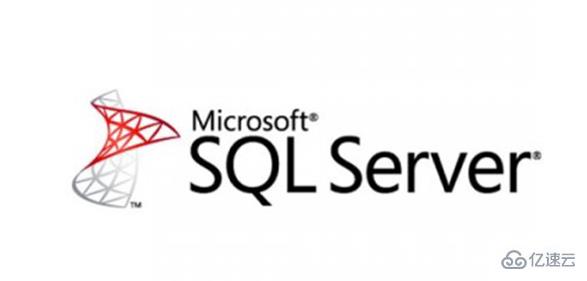
准备工作
系统版本:Centos7.7 ,内存4G(SQL Server内存要求至少2G),硬盘40G,1核CPU
SQL Server版本:SQL Server 2019,下载地址
SQL Server Management Studio 版本:V18.4,安装在windows客户端下载地址,Windows 2008R2(64位)或Windows8.1(64位)以上
关闭SELINUX
[root@localhost ~]# sed -i '/^SELINUX/s/enforcing/disabled/g' /etc/selinux/config && setenforce 0添加软件源并安装依赖包
[root@localhost ~]# curl https://packages.microsoft.com/config/rhel/7/prod.repo -o /etc/yum.repos.d/msprod.repo[root@localhost ~]# yum -y install mssql-tools unixODBC-devel bzip2 gdb libsss_nss_idmap cyrus-sasl cyrus-sasl-gssapi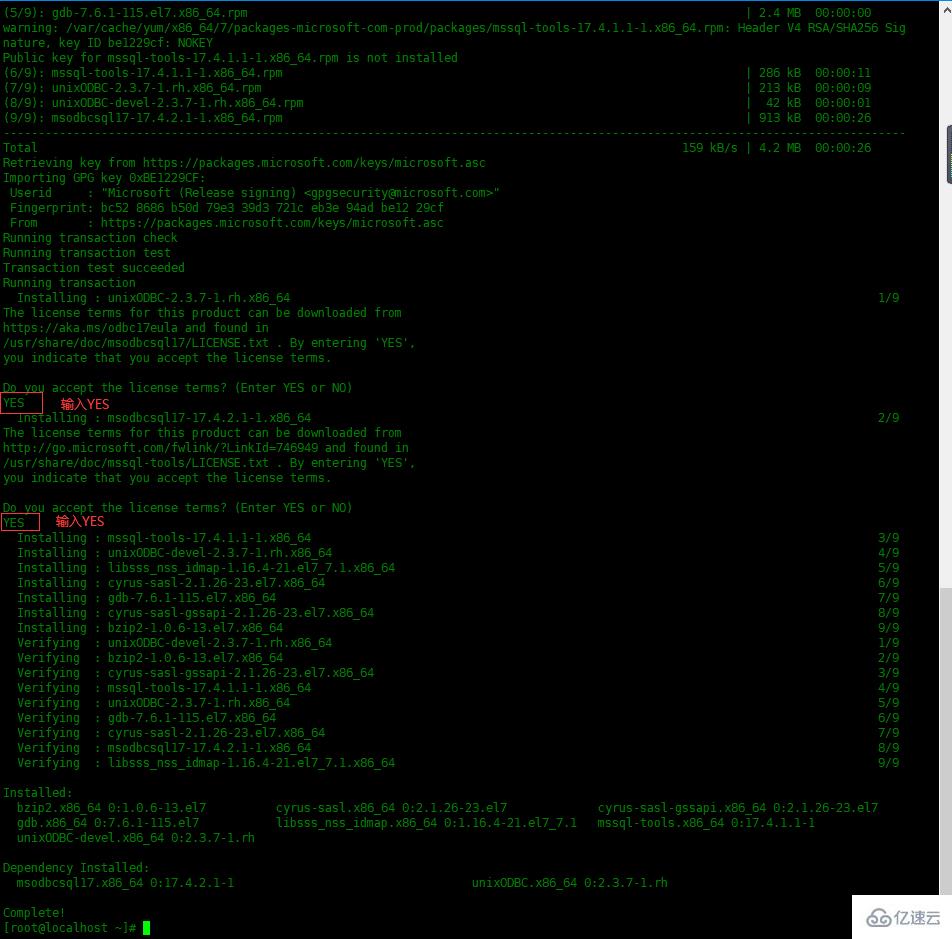
安装SQL Server2019
下载文章上面提供的SQL Server2019,上传到服务器并安装
[root@localhost ~]# rpm -ivh mssql-server-15.0.4003.23-3.x86_64.rpmPreparing... ################################# [100%]Updating / installing... 1:mssql-server-15.0.4003.23-3 ################################# [100%]+--------------------------------------------------------------+Please run 'sudo /opt/mssql/bin/mssql-conf setup'to complete the setup of Microsoft SQL Server+--------------------------------------------------------------+运行初始化配制
[root@localhost ~]# /opt/mssql/bin/mssql-conf setupusermod: no changesChoose an edition of SQL Server: 1) Evaluation (free, no production use rights, 180-day limit) 2) Developer (free, no production use rights) 3) Express (free) 4) Web (PAID) 5) Standard (PAID) 6) Enterprise (PAID) - CPU Core utilization restricted to 20 physical/40 hyperthreaded 7) Enterprise Core (PAID) - CPU Core utilization up to Operating System Maximum 8) I bought a license through a retail sales channel and have a product key to enter.Details about editions can be found athttps://go.microsoft.com/fwlink/?LinkId=2109348&clcid=0x409Use of PAID editions of this software requires separate licensing through aMicrosoft Volume Licensing program.By choosing a PAID edition, you are verifying that you have the appropriatenumber of licenses in place to install and run this software.Enter your edition(1-8): 3 #这里选择了Express版本The license terms for this product can be found in/usr/share/doc/mssql-server or downloaded from:https://go.microsoft.com/fwlink/?LinkId=2104294&clcid=0x409The privacy statement can be viewed at:https://go.microsoft.com/fwlink/?LinkId=853010&clcid=0x409Do you accept the license terms? [Yes/No]:Yes #输入Yes接受许可条目Enter the SQL Server system administrator password: #设置SA管理员密码Confirm the SQL Server system administrator password:Configuring SQL Server...The licensing PID was successfully processed. The new edition is [Express Edition].ForceFlush is enabled for this instance.ForceFlush feature is enabled for log durability.Created symlink from /etc/systemd/system/multi-user.target.wants/mssql-server.service to /usr/lib/systemd/system/mssql-server.service.Setup has completed successfully. SQL Server is now starting.添加环境变量
[root@localhost ~]# echo 'export PATH=$PATH:/opt/mssql-tools/bin' > /etc/profile.d/mssql.sh[root@localhost ~]# source !$source /etc/profile.d/mssql.sh防火墙添加服务
[root@localhost ~]# firewall-cmd --permanent --add-service=mssqlsuccess[root@localhost ~]# firewall-cmd --reloadsuccess命令行工具连接测试
[root@localhost ~]# sqlcmd -S localhost -U saPassword:# 显示系统数据库1> select name,database_id from sys.databases;# 执行2> goname database_id-------------------------------------------------------------------------------------------------------------------------------- -----------master 1tempdb 2model 3msdb 4(4 rows affected)# 查看软件版本1> SELECT @@VERSION2> go ------------------------------------------------------------------------------------------------------------------------------------------------------------------------------------------------------------------------------------------------------------------------------------------------------------Microsoft SQL Server 2019 (RTM-CU1) (KB4527376) - 15.0.4003.23 (X64)Dec 6 2019 14:53:33Copyright (C) 2019 Microsoft CorporationExpress Edition (64-bit) on Linux (CentOS Linux 7 (Core)) (1 rows affected)1>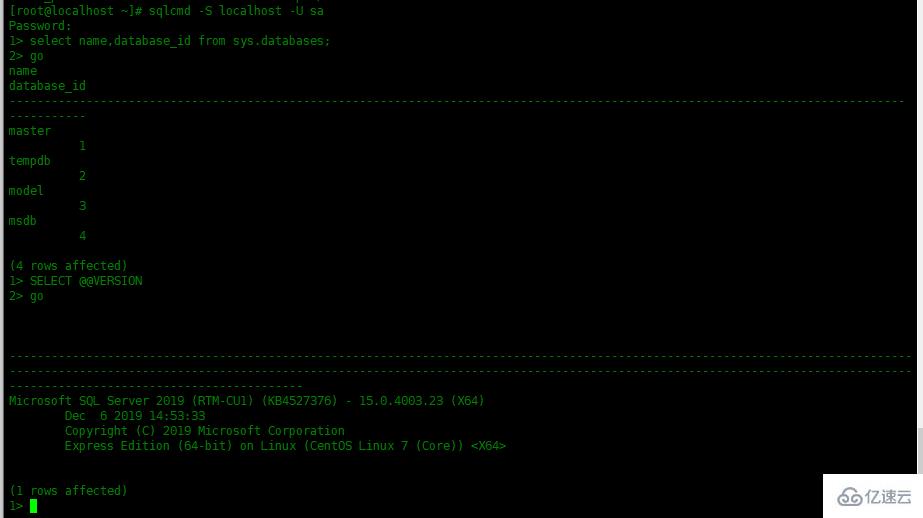
在客户端连接数据库
安装上面提供的SSMS管理软件,安装完成之后搜索”ssms”,打开该管理软件 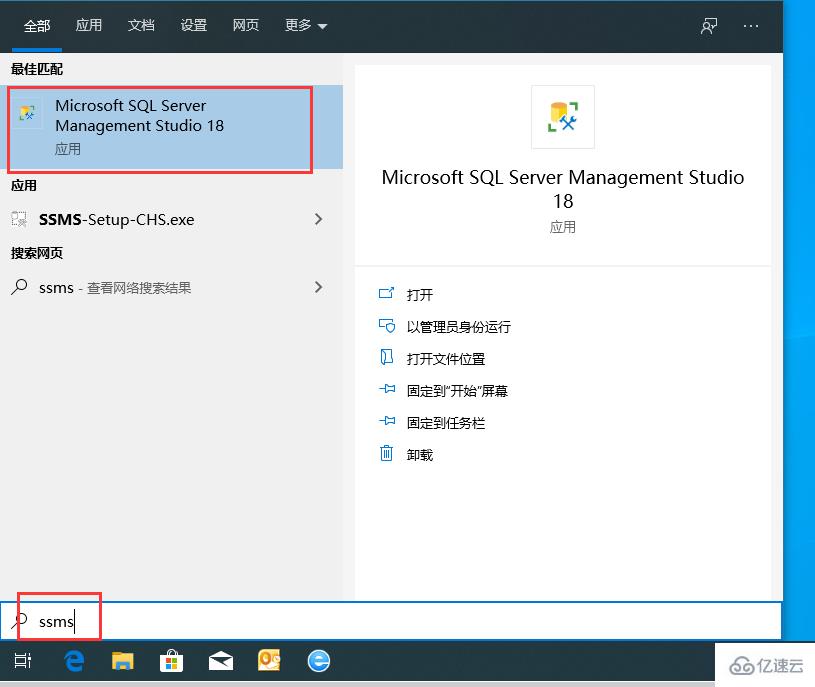 输入服务器地址,身份验证选择“SQL Server身份验证”,输入用户名密码,然后连接。
输入服务器地址,身份验证选择“SQL Server身份验证”,输入用户名密码,然后连接。 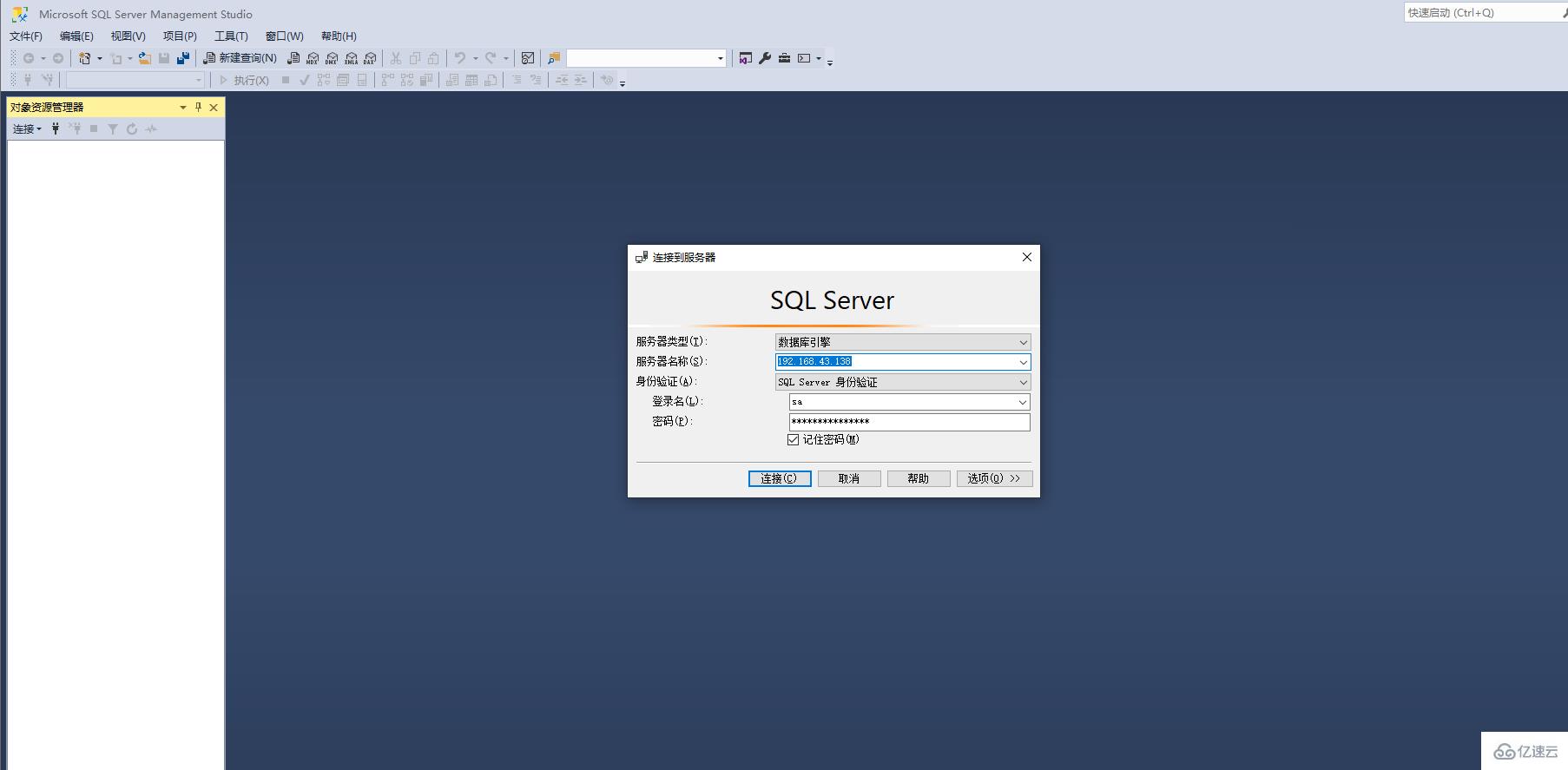 查看一下SQL Server版本
查看一下SQL Server版本 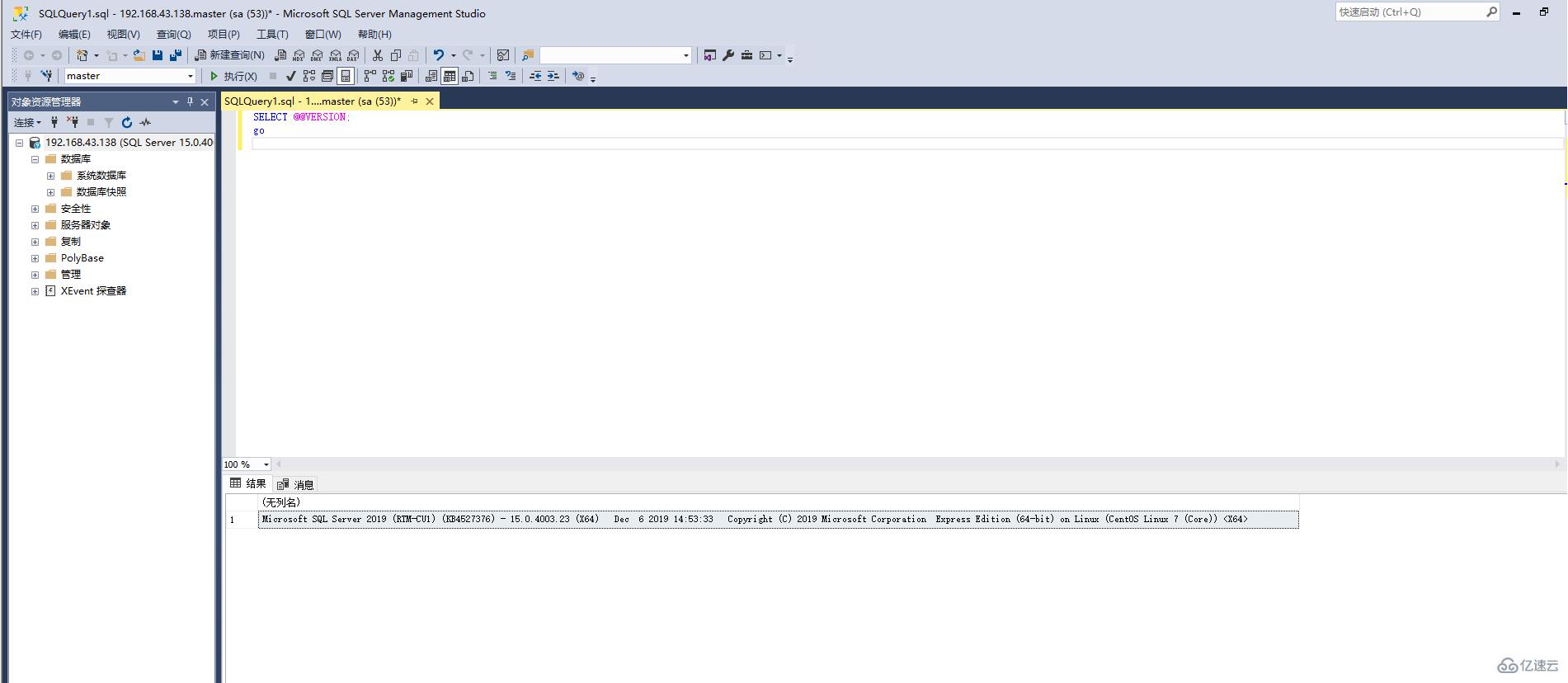
关于“Centos7.7中怎么安装SQL Server”的内容就介绍到这里了,感谢大家的阅读。如果想了解更多行业相关的知识,可以关注编程网行业资讯频道,小编每天都会为大家更新不同的知识点。
免责声明:
① 本站未注明“稿件来源”的信息均来自网络整理。其文字、图片和音视频稿件的所属权归原作者所有。本站收集整理出于非商业性的教育和科研之目的,并不意味着本站赞同其观点或证实其内容的真实性。仅作为临时的测试数据,供内部测试之用。本站并未授权任何人以任何方式主动获取本站任何信息。
② 本站未注明“稿件来源”的临时测试数据将在测试完成后最终做删除处理。有问题或投稿请发送至: 邮箱/279061341@qq.com QQ/279061341
















